Applying a Filter to a View |

|

|

|
||
Applying a Filter to a View |

|

|

|

|
|
|
||
![]() Exercise 32: Apply a Filter to an Action View.
Exercise 32: Apply a Filter to an Action View.
| 1. On the Actions tab, select the By Time view. |
| 2. In the Navigation Frame, select All. |
| 3. On the Toolbar, click the |
| 4. In the View Designer section, click the Configure Filters button: |
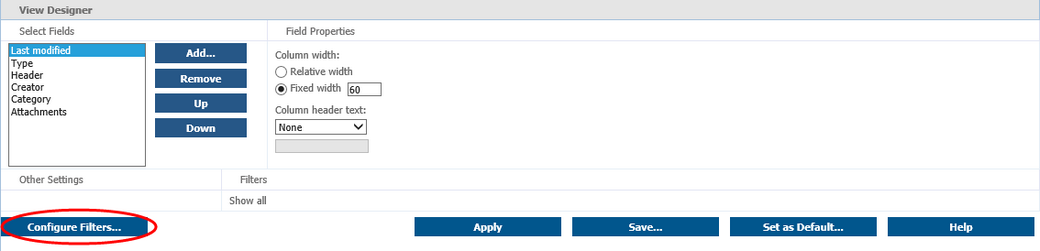
| 5. The View Filter Designer window opens. We'll want to filter out all the actions that are not categorized. From the drop down menus, select Category and is not: |
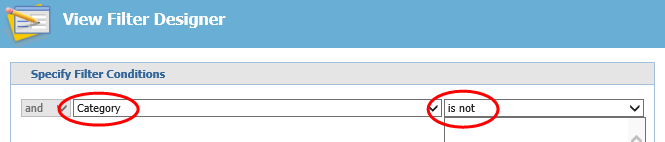
| 6. In the text area under the second drop down menu, type "Not categorized" and click Add: |
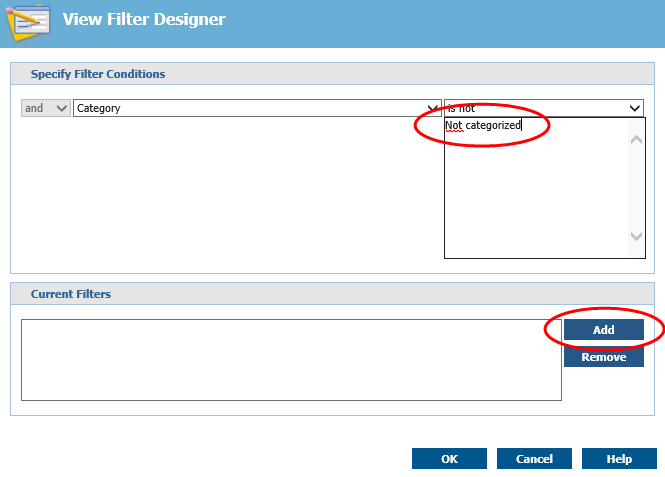
| 7. Click OK. The filter is now ready. |
| 8. In the View Designer section, click Apply: |
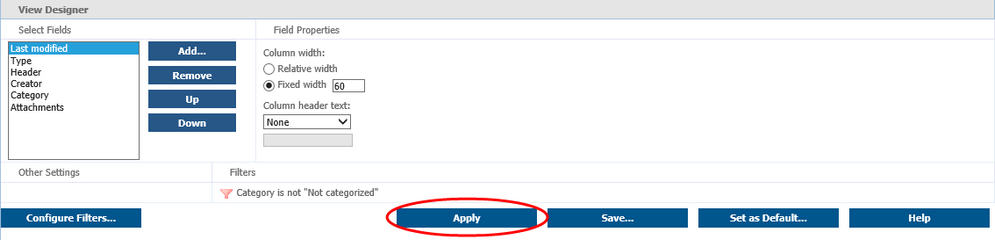
The actions that are not categorized are now filtered from the actions list.
For more information, see the View Filter Designer View topic in QPR Portal - User's Guide.