Checkpoint Graphical Properties Dialog |

|

|

|
||
Checkpoint Graphical Properties Dialog |

|

|

|

|
|
|
||
For a checkpoint the following graphical properties can be set:
![]() Show or hide the name
Show or hide the name
![]() Properties of the name text box
Properties of the name text box
![]() Color of the edge
Color of the edge
Model elements for which graphical properties have not been set are shown using the default graphical properties. Setting graphical properties overrides the default properties. View settings, on the other hand, can override graphical properties regarding visible fields.
Click the More... button to open the Graphical Properties Dialog and define the additional graphical properties of the element.
Click the "Save as Default" button to save the current properties as the default graphical properties for a Checkpoint.
Click the "Load Default" button to apply the default Checkpoint graphical properties to the selected Checkpoint(s).
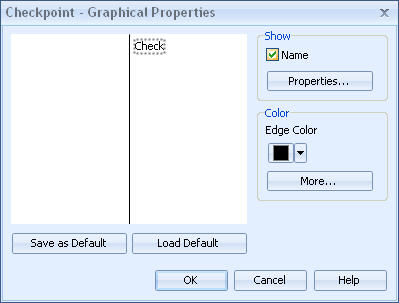
Checkpoint Graphical Properties dialog
Symbol for Checkpoint
The Checkpoint dialog can also be used to define the default symbol properties of the current model's checkpoints. To open the "Symbol for Checkpoint" dialog, open the Modeling Options dialog and on the lower half of the dialog, click the "View" button next to "Checkpoints". When defining the Symbol properties of the checkpoint for the current model from the Modeling Options dialog, the "Save as Default" and "Load Default" buttons are not available.