Creating a New Alert for an Element |

|

|

|
||
Creating a New Alert for an Element |

|

|

|

|
|
|
||
![]() Exercise 14: Create a New Alert for the 'Logistics Cost / Sales' Element in the US West Scorecard.
Exercise 14: Create a New Alert for the 'Logistics Cost / Sales' Element in the US West Scorecard.
| 1. On the Scorecards tab, click Navigator. |
| 2. On the Navigation Frame, click the |
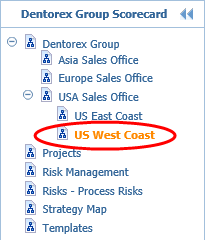
| 3. In the Viewing Frame, click the |
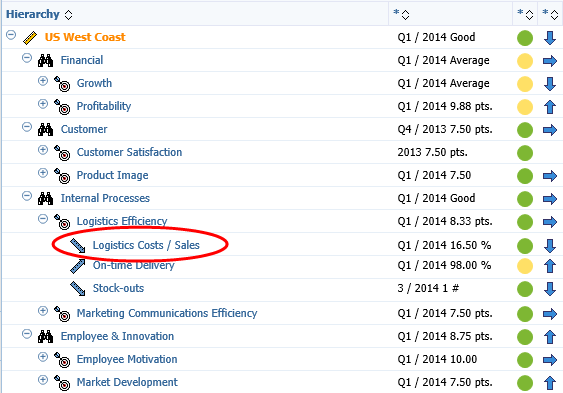
| 4. On the Details Pane, click the name of the Logistics Costs / Sales element: |
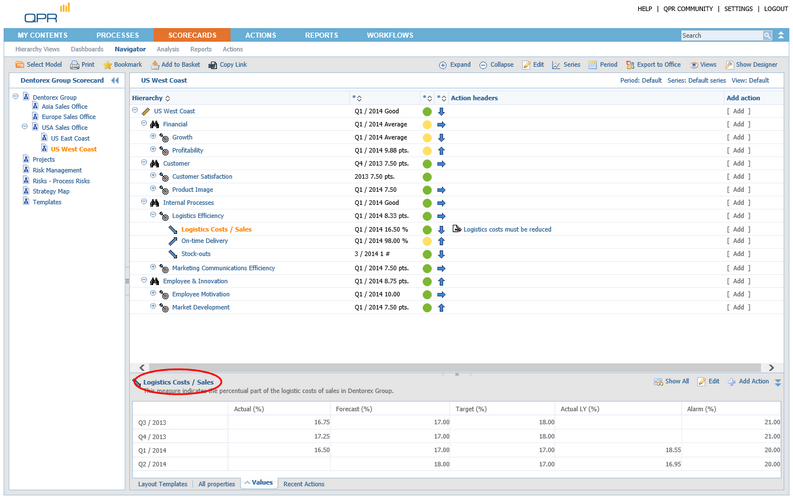
| 5. The Element View opens. On the Toolbar, click |
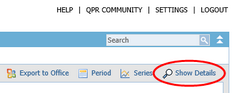
| 6. In the Element View, click |
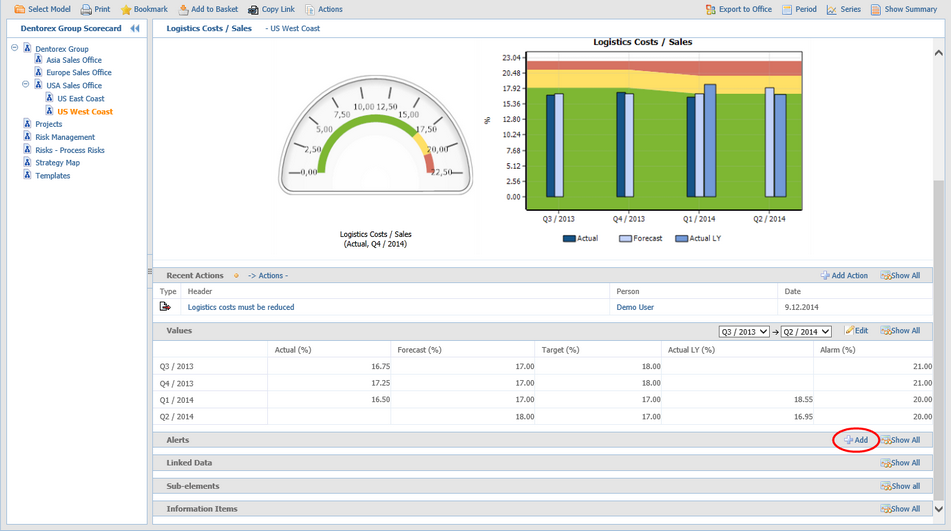
| 7. The Create New Alert window opens. |
| 8. Select Value Enters Range Poor as the Alert Type. |
| 9. The Alert should now look as in the picture below. Click Submit to add the alert. |
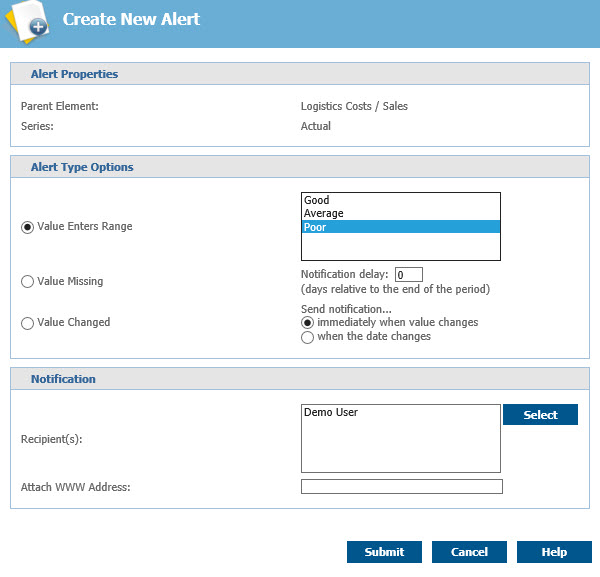
For more information, see the Creating and Editing Alerts topic in QPR Portal - User's Guide.