Defining Instances |

|

|

|
||
Defining Instances |

|

|

|

|
|
|
||
Instantiating elements is a convenient way to reuse common parts of the model (e.g. a review procedure) in several places. When an element is instantiated, changes to the properties of one instance is applied to all instances of the element.
To instantiate a process step, a custom element, a store or an organization item in the Diagram View, copy the element you want to instantiate and then paste it to the location you want by selecting Paste Special ![]() Paste as Instance from the context menu or from the Home tab of the main menu. You can also drag and drop the element to be instantiated from the Navigator or the Diagram Explorer to the diagram. A new instance of the element is then created instead of creating a new element.
Paste as Instance from the context menu or from the Home tab of the main menu. You can also drag and drop the element to be instantiated from the Navigator or the Diagram Explorer to the diagram. A new instance of the element is then created instead of creating a new element.
Another way to instantiate a process step, a custom element, a store, or an organization unit is to select the name of the element to be instantiated from the drop-down menu displayed on the new element. The drop-down menu displays all elements that are of the same type as the created element. You can also filter the contents of the menu by typing text into the menu. This functionality requires that the 'Show pick list when creating elements' behavior setting is enabled for the element type in question. In addition, custom elements require that the 'Allow multiple instances' behavior setting is enabled for the custom element type in question and the Tool Palette stencil must have the 'Create a new element' option selected.
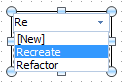
Selecting a process step to be instantiated when creating a new process step
To instantiate a process step, you can also do the following:
1.Select corresponding drawing tool in the Diagram.
2.When clicking the diagram with the tool, hold down the Ctrl key.
3.Choose the element to be instantiated from the window shown. It is possible to filter the view by typing in text to the field on the top part of the dialog and pressing Enter and/or selecting the element type from the drop-down menu.
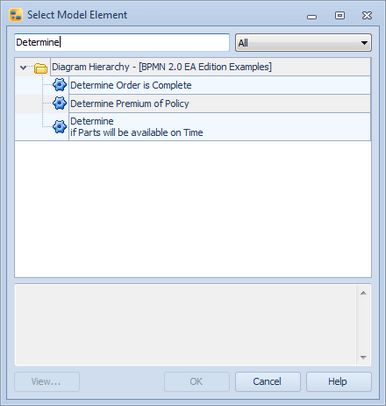
Selecting a model element to be instantiated
User Rights in Instances
User rights to instantiated elements are determined in the following way:
•If the element has instances only on diagrams to which you have full rights, you have full rights to the element.
•If all instances of the element reside on diagrams to which you do not have rights, you have no rights to the element.
•Otherwise you have view rights to the element.