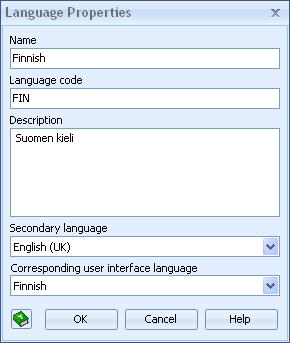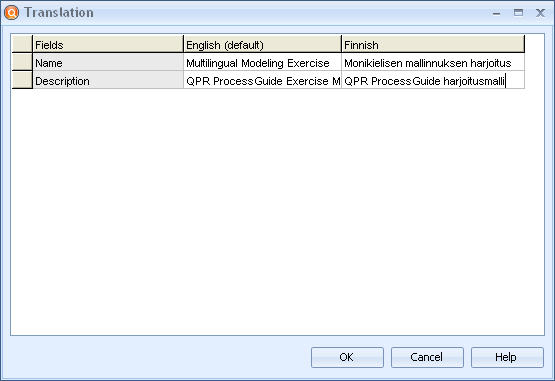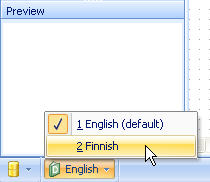Defining Languages for Multilingual Modeling and Translating the Model Name |

|

|

|
||
Defining Languages for Multilingual Modeling and Translating the Model Name |

|

|

|

|