Report Navigator Window |

|

|

|
||
Report Navigator Window |

|

|

|

|
|
|
||
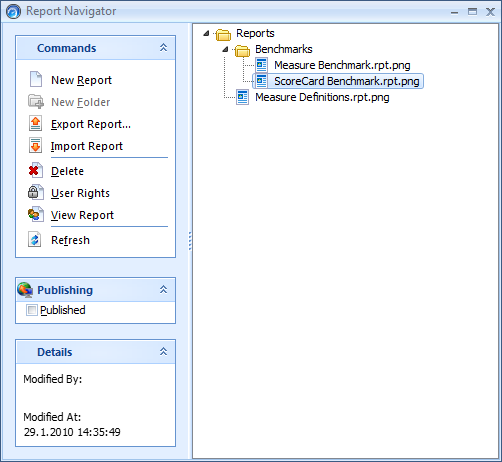
The Report Navigator displays a list of existing reports in directory tree format. To open the Report Navigator, click the Report Navigator button in the View tab of the Ribbon. The Report Navigator Window contains one folder at the root of the tree, the Reports folder.
Report Navigation Bar
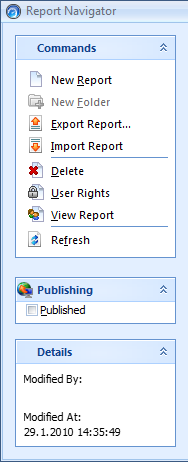
The Report Navigator window has a navigation bar for managing reports. The navigation bar contains the following functions:
|
New Report. Select this button to browse your computer for the report file you wish to add to the report navigator. |
|
New Folder. Select this button to create a new folder for the reports. |
|
Export Report. Select this button to export the selected report to some other location on your computer. |
|
Import Report. Select this button to import a report into the report navigator from some other location. |
|
Delete. Select this button to delete the selected report. |
|
User Rights. Select this button to set the access level rights of specific users or groups for this report. See Report Specific Rights for more information. |
|
View Report. Select this button to view the selected published report on the web. |
|
Refresh. Select this button to update all of the contents of the report navigator. |
|
Publishing. Select the check box to publish the selected report. Published reports can be viewed on the web, whereas, unpublished reports are only available in report design environments. |
Details. Shows which user has last modified the selected report or folder and the date of the modification. |
See Also