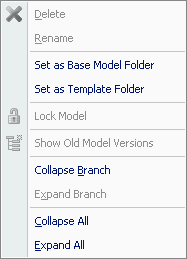Save Template to Server |

|

|

|
||
Save Template to Server |

|

|

|

|
|
|
||
![]()
![]()
The current model can be saved for later reuse (changes log and open views settings are not saved) in a template. From the Modeling Options dialog, a template can either be saved to a file or to the Server. To save a template to the Server, simply select the "Server template" option and then click the "Save to Template..." button. This will open the Save Template to Server dialog.
![]() Click this button to create a new folder in the currently selected location.
Click this button to create a new folder in the currently selected location.
![]() Click this button to delete the currently selected model or folder.
Click this button to delete the currently selected model or folder.
![]() Click this button to refresh the listing of folders and models.
Click this button to refresh the listing of folders and models.
![]() Click this button to view the audit log.
Click this button to view the audit log.
![]() Click the help button to open the User's Guide section about this dialog.
Click the help button to open the User's Guide section about this dialog.
The Name box displays the name of the currently selected model. Information about the model is displayed in the right frame of the window.

Save Template to Server dialog
To save the options as a template, select the folder in which you wish to save the template and enter an appropriate name for the template in the Name field. Then click the Save button. A dialog will open asking whether user rights should be used with the template file. If user rights are not used, anyone can create a new model based on the template model. Choose whether to save the user rights, and the template is then saved to the Server.
Using the Pop-up Menu
You can also use a pop-up in the Save a Server Template view. The following commands are available in the pop-up menu:
Delete: Deletes the template.
Rename: Renames the template.
Set as Base Model Folder: Sets the selected folder as the default base model folder. The command is available to QPR Modeling Client administrators.
Set as Template Folder: Sets the selected folder as the default template model folder. The command is available to QPR Modeling Client administrators.
Collapse Branch: Collapses the currently selected folder branch.
Expand Branch: Expands the currently selected folder branch.
Collapse All: Collapses (i.e. closes all open folders) the folder tree.
Expand All: Expands the folder tree.