Alerts |

|

|

|
||
Alerts |

|

|

|

|
|
|
||
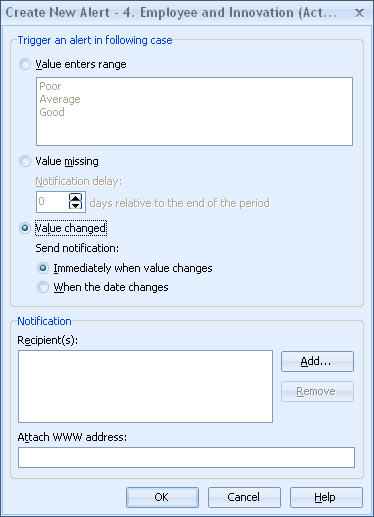
Alerts for the E-mail Notification System can be created in the Create New Alert - <element> (<series>) and modified in the Modify Alert - <element> (<series>). These windows contain the functions which are described below.
Condition for the Alert
In the "Trigger an alert in the following case" group, select one of the following cases which will trigger the alert:
•Value Enters Range: If you select this option, then the alert will be triggered when the value enters the selected range. For example, if the listed ranges are Excellent, Good and Poor, then you can set an alert to be triggered in the case that the value drops to the Poor range. However, the alert will be triggered only if the previous value of series is not in the alert range. Thus, if a value in the previous period already enters the same range as the one defined for alert, then this alert is not sent if the changed value is in the specified range.
•Value Missing: If you select this option, then the alert will be triggered when the value for the current period is missing. You can select the Notification delay for when the e-mail notification should be sent. For example, if you enter "5" into the Notification delay field, the alert is triggered normally, but the e-mail notification will be sent 5 days after the end of the current period. The notification delay is useful for controlling and organizing the e-mail notifications. For example, a system could be devised so that all missing values are reported on the first day of a new period.
•Value Changed: If you select this case, then the alert will be triggered each time the value changes. You can select whether the e-mail notification is sent "Immediately when value changes" or "When the date changes", i.e. at the turn of midnight. Selecting "When the date changes" is useful, because in the case that there is more than one change to the same value during the day, the recipient will only get one e-mail notification with the last change of the day.
Note: In case of an QPR Metrics Server failure at the time the system date changes (QPR Metrics Server is down at that moment or even for several days), it is possible to check (when the QPR Metrics Server is functioning again) if the alerts were triggered before the QPR Metrics Server went down. The alerts which should have been triggered will be triggered immediately once the QPR Metrics Server is up and running again.
Notification
The alert will be sent to the selected users and/or members of an user group when the alert condition becomes true. The users and groups are listed in the Recipient(s) field.
To add users and groups to the Send notification to field:
| 1. | Click the Add button. The Alert Users window opens. |
| 2. | Select the Users or Groups from the Alert Users window. You can add several users or groups simultaneously by holding down the Shift or Ctrl key. |
| 3. | Click the Add button. |
To remove users from the Recipient(s) field:
| 1. | Select the users or groups from the Recipient(s) field. To select several users or groups simultaneously, hold down the Shift or Ctrl key. |
| 2. | Click the Remove button. |
In the Attach WWW Address field, you can specify an optional web address to be included in the notification e-mail.
See Also
E-mail Notification. Description of the contents of an alert e-mail.
E-mail Notification System. More information about the e-mail notification system and managing your alerts.