Creating a Resource to the Model |

|

|

|
||
Creating a Resource to the Model |

|

|

|

|
|
|
||
Resources are created in the Resource dialog box. The Resource dialog box can be accessed from a process step, flow or resources dialog boxes, or from the navigator window.
![]() Exercise 85: Create the resource "Production Supervisor" to the Dentorex - Quality Management System model.
Exercise 85: Create the resource "Production Supervisor" to the Dentorex - Quality Management System model.
| 1. Open the Dentorex - Quality Management System model. |
| 2. Go to the Dentorex - Quality Management System > Research & Development > Production diagram. |
| 3. Open the process step properties dialog of the Production Line process step and select the Resources tab. |
| 4. Click Add... and then New to create a new resource. |
| 5. Type in the information shown in the picture below (excluding the Symbol): |

| 6. Select the Resource Pools tab. attach the resource to the resource pool General Management by selecting Add... from the This Resource Belongs to Resource Pools group: |
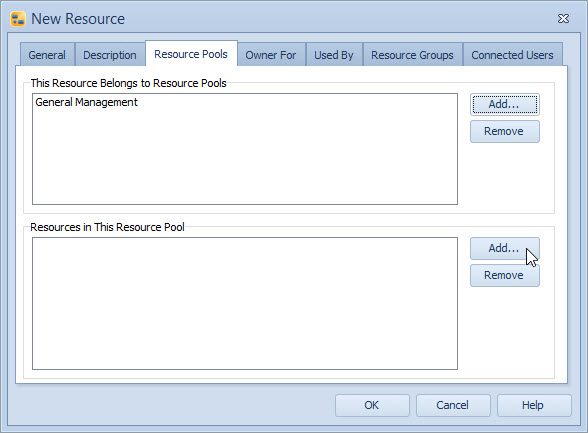
| 7. Click OK to close the dialog. |
| 8. Verify that the Production Supervisor is now added to the process step and click OK to close the Process Step dialog: |
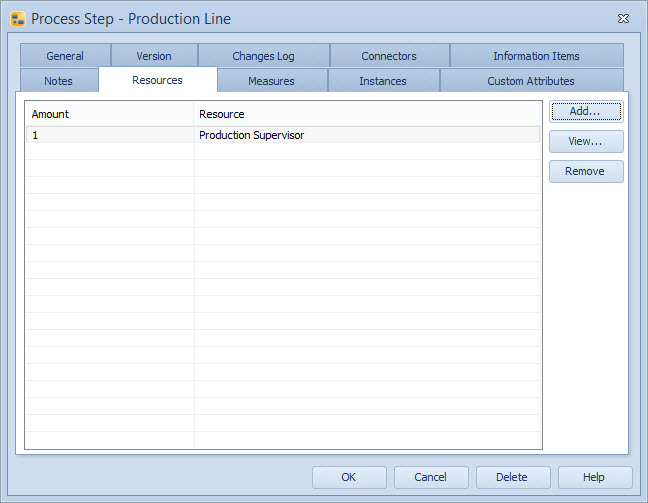
Resources can be created also in the Navigator View:
| 9. On the View tab of the ribbon, click Navigator View to open the Navigator View. |
| 10. Select the Resource Pool Hierarchy and expand the hierarchy by pressing the |
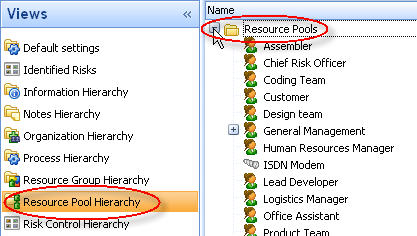
| 11. Right-click on an item in the hierarchy and select New Resource... from the pop-up menu: |
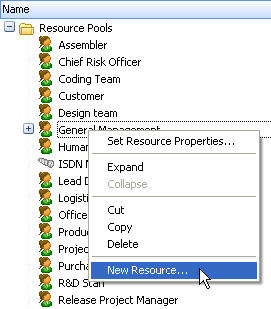
| 12. Input the resource information similarly as in steps 5 to 7. |
For more information about resources see the Resources topic and its subtopics in the QPR Modeling Client - User's Guide.