Linking QPR Metrics Measures to Process Steps |

|

|

|
||
Linking QPR Metrics Measures to Process Steps |

|

|

|

|
|
|
||
![]()
![]()
When linking QPR Metrics measures to process steps, you need to have the full QPR package installed. in addition, it must be possible to to use both products through the QPR Portal. If you have problems installing and setting up the products, consult the QPR Administrator 's Guide and the QPR Help Desk.
![]() Exercise 84: Link the QPR Metrics measure "Financial" in the Dentorex Group Scorecard model to the "Financial Management" process step in the Dentorex - Quality Management System QPR Modeling Client model.
Exercise 84: Link the QPR Metrics measure "Financial" in the Dentorex Group Scorecard model to the "Financial Management" process step in the Dentorex - Quality Management System QPR Modeling Client model.
| 1. Open the Dentorex - Quality Management System server model in QPR Modeling Client and the Dentorex Group Scorecard model in QPR Metrics. |
| 2. In QPR Modeling Client, open the QPR Metrics Link Properties dialog by clicking the |
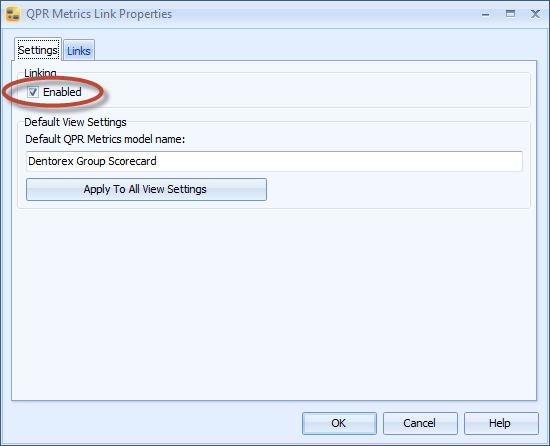
| 3. Open the Scorecard Navigator view in QPR Metrics. |
| 4. Open the Diagram view or Navigator view in QPR Modeling Client. |
| 5. In the Scorecard navigator, select the Financial strategic objective, click it with the left mouse button and hold down the mouse button. |
| 6. Drag the Financial strategic objective over the Financial Management process step in QPR Modeling Client and release the mouse button when the mouse cursor has changed to an arrow with a plus sign below it. |
| 7. The QPR Metrics Link dialog will open with all the necessary information input already. Verify that the information is correct and click the OK button. A link is now established. |
| 8. Make sure that the Dentorex - Quality Management System model is set to be published, i.e. the Published to Web button on the Home tab is selected. |
| 9. Press Ctrl + S to save the model and log into QPR Portal. Open the Processes tab and select the Dentorex - Quality Management System model. You should see QPR Metrics indicator connected to the process step "Financial Management". Also, on the Scorecards page there should be a process step symbol in the "Financial" element of the Dentorex Group Scorecard model (click the Show PG Links link in the toolbar if you can't see the symbol). |
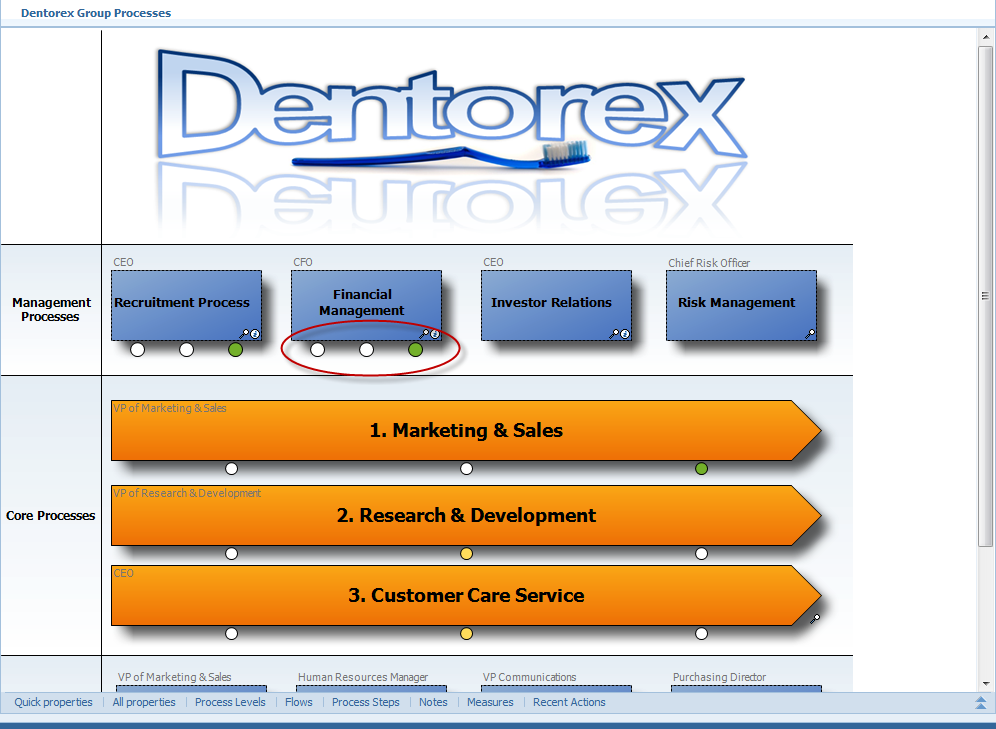
Process step with a QPR Metrics indicator.
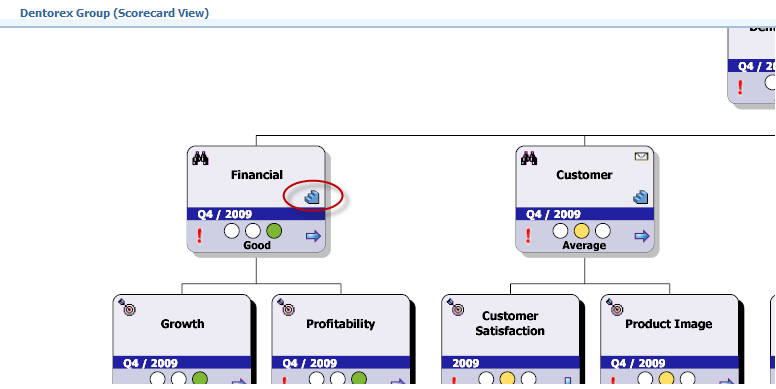
Process step symbol in QPR Metrics element.
See the Link QPR Modeling Client and QPR Metrics Models topic in QPR Modeling Client - User's Guide for more information about linking QPR Metrics measures to process steps.