Opening and Saving a Model |

|

|

|
||
Opening and Saving a Model |

|

|

|

|
|
|
||
![]() Exercise 96: Open a Model.
Exercise 96: Open a Model.
| 1. From the Application menu, select Open. The Open Model window will open. |
| 2. Either select a model from the list by clicking it and click Open, or double-click a model on the list to open the model. |
Alternatively, you can press Ctrl+O or click the Open model button in the Quick Access Toolbar 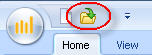
![]() Exercise 97: Save a Model.
Exercise 97: Save a Model.
Any changes you make to a model are immediately updated in the database. Thus, there is no need to "save changes" while working with the program: changes are saved at real-time. So a model is in effect copied when you use the Save As function. You need to have a model open in order to do this exercise.
| 1. From the Application menu, select Save As. The Save Model As window will open. |
| 2. Type in a new name for the model and enter the e-mail address to which users of the e-mail notification system can reply to. You can also leave the field empty if you want to use the default reply address set in the QPR Configuration Manager utility. You can also include a detailed description of the model. |
Note: After the model has been copied, the currently open model is the original model, not the newly made copy of it.