Remote Models |

|

|

|
||
Remote Models |

|

|

|

|
|
|
||
In addition to creating replica elements, replica models can be created from remote models.
![]() Exercise 138: Create a Replica Model from a Remote Model.
Exercise 138: Create a Replica Model from a Remote Model.
Note, that you need to have a QPR Metrics Server running on a remote machine in order to do this exercise.
| 1. Create a new model using the Balanced Scorecard Template. |
| 2. On the View tab of the ribbon, click the |
| 3. The Integration View window opens. From the Views group, select Remote model imports, and click New in the Commands group: |
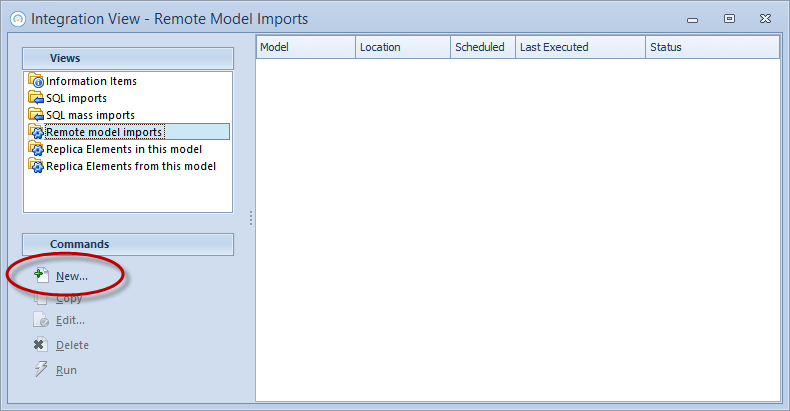
| 4. The Remote Model Import window opens. Enter the IP or hostname of the remote server to the Server location field. If the remote server does not use the default port, then deselect the Use default port check box. Click Connect to connect to the remote server: |
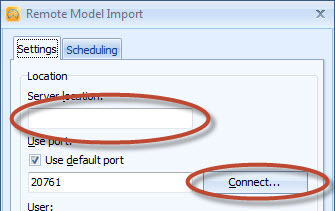
| 5. The QPR Metrics Login window opens. Enter the User name and Password (for example, qpr and demo) and click OK: |
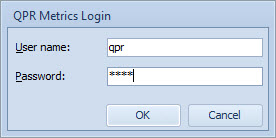
| 6. Click the Select Model button: |
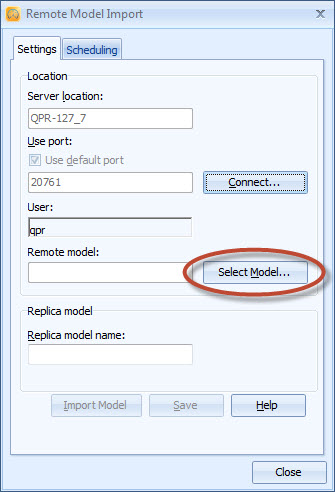
| 7. The Select Remote Model window opens. Select a model and click Select: |

| 8. Type in a name in the Replica model name field: |
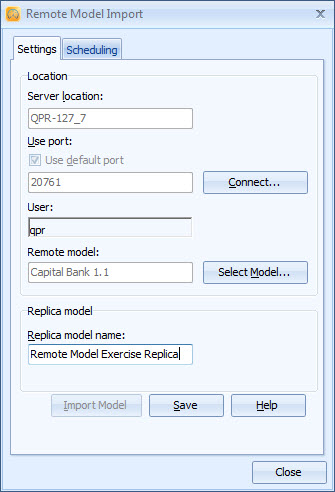
| 9. Click Save to save the Remote Import Model settings. |
| 10. Click the Import Model button to begin importing the model from the remote server. After the import is completed, a window will appear stating whether the import was succesful or not. |
For more information, see the Importing Models from Another Server topic in QPR Metrics - User's Guide.