Replace With Dialog |

|

|

|
||
Replace With Dialog |

|

|

|

|
|
|
||
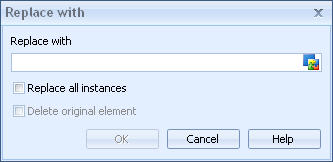
The Replace With Dialog is used to replace one or all instances of a process step, storage, organization item, or a custom element with "Allow multiple instances" behavior enabled with instances of another element. The Replace With Dialog can be opened by right-clicking an appropriate element and selecting Replace with...
To replace an instance of an element with an instance of another element:
1.Right-click on the element instance to be replaced and select Replace with...
2.In the Replace With dialog, click the ![]() Select Model Element button and in the Select Model Element Dialog that is opened, select the model element that is to replace the selected element.
Select Model Element button and in the Select Model Element Dialog that is opened, select the model element that is to replace the selected element.
3.If you want to replace all the instances of the element, check the Replace all instances checkbox.
4.If all instances are to be replaced, you can choose whether to delete the original element itself by checking Delete original element checkbox. This option is not selectable if the element cannot exist without instances.
5.Click OK.
Note: Replacing is not available for diagram type elements (for example Main Processes, Core Processes, and Subprocesses).