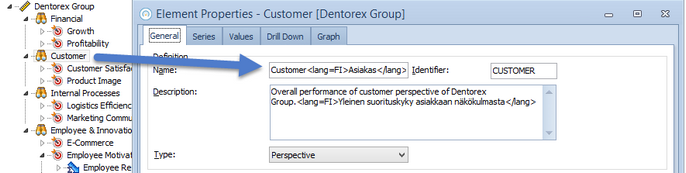Multilingual Modeling |

|

|

|
||
Multilingual Modeling |

|

|

|

|
|
|
||
It is possible to define alternatives in different languages for the following QPR Metrics content:
•Element names and descriptions
•Scorecard names and descriptions
•Range names
•Series names
•Unit names
•Text box content in graphical views
The multilingual content can then be displayed in QPR Portal according to the user's selected modeling language.
Setting up Multilingual Modeling
1.In the QPR_Clients.ini, under the [SCC Settings] section, set the value of the 'EnableLanguageSpecificContent' to "1". This will make the content mentioned above be treated as multilingual content QPR Metrics designer.
2.In the QPR_Servers.ini, under the [SCP Settings] section, set the value of the 'EnableLanguageSpecificContent' to "1". This will enable the multilingual content in QPR Portal and QPR Web Services.
3.Define the language settings in QPR ProcessDesigner/EnterpriseArchitect > Model tab of the Ribbon > Modeling Options > Modeling Languages and note the Language code you use there. You'll need it when defining the multilingual content in QPR Metrics. See the 'Multilingual Modeling' and 'Language Properties Dialog' topics in QPR Modeling Client - User's Guide for more information.
4.In QPR Metrics properties dialogs, use the following kind of format for providing translations for the languages you have defined:
"Element/range name/description or Text box content default text<lang=YourLanguageCodeHere>Element/range name/description or Text box content in the language corresponding to the language code</lang>"
Note that you can use multiple <lang> tags for different languages. For example: Dentorex Group Scorecard<lang=FI>Dentorex konsernin tuloskortti</lang><lang=SE>Dentorex koncern styrkort</lang>
Note that the <lang> tags will only be shown in QPR Metrics when editing the names and descriptions, i.e. in the property windows, and the default text is shown when for example viewing the Scorecard Navigator: