Starting |

|

|

|
||
Starting |

|

|

|

|
|
|
||
To start QPR Metrics:
| 1. | Select QPR Metrics 2017.1 from the Start screen on Windows 8 and newer or from the Windows Start menu: Start |
| 2. | Enter the default username (qpr) and password (demo) in the login window and click OK. Note that in the case single sign-on has been enabled, you may not have to perform a separate login, but your Windows login information is used instead. For more details about single sign-on, refer to QPR Administrator's Guide. In the case Windows NT authentication is used, the domain that is set as default is used as a default option. If other domains are allowed to be selected, there is a drop-down box containing all the possible domains at the bottom of the dialog. |
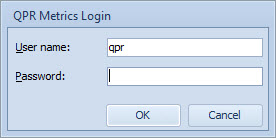
| 3. | If the introduction dialog has been disabled, QPR Metrics opens. Otherwise the introduction dialog window opens presenting a range of starting scenarios so that you may decide how execution shall proceed. Depending on your choice, a different action will take place before the main window opens. |
Tip: Remember to change the login password.
Introduction Dialog
The introduction dialog provides you an easy way to create a new model and to access essential documentation and existing models during program startup.
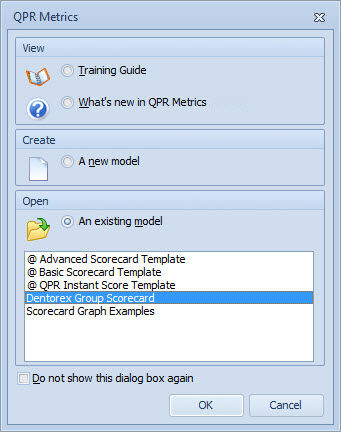
There are three actions available on the introduction dialog:
| 1. | View introductory documentation, |
| 2. | Create a new model, or |
| 3. | Open an existing model. |
The first option enables you to open one of the two available introductory documents: "Training Guide" or "What's New". The second choice creates a new model and the third one allows you to open an existing model to be modified further. If you want to start using QPR Metrics right away, the dialog window should be closed pressing the Cancel button.
Tip: The introduction dialog can be disabled ticking the "Do not show this dialog box again" box located at the introduction dialog window. When disabled, the dialog box does not appear anymore during the startup.
Using Scripts for Starting QPR Metrics
You can use Windows Script (VBScript) files for starting QPR Metrics and performing model operations. For more information about creating these scripts, see the QPR Developer's Guide.