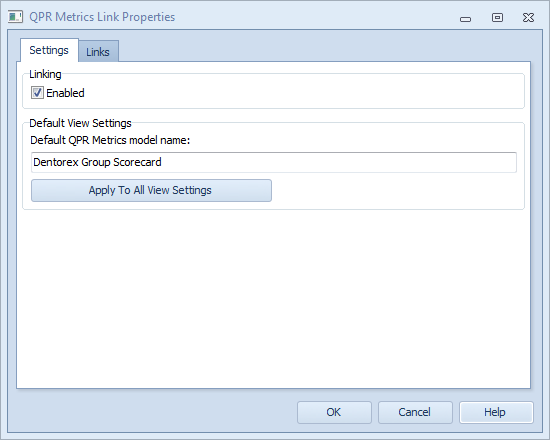QPR Metrics Link Properties Dialog |

|

|

|
||
QPR Metrics Link Properties Dialog |

|

|

|

|
|
|
||
![]()
![]()
Settings Page
Here you can define whether Metrics link is used and define the general settings for it. If you enable the link, the Default Metrics model name setting becomes enabled, and the Links tab becomes visible. These settings are just the default settings and they can be overridden in the QPR Portal for the duration of the session.
Default Metrics model name: Defines the model that is used as a default model for a process step when enabling the Metrics link. This setting can be overridden by defining another model to be used in the Metrics Link dialog.
Note that the settings defined here affect only the default settings that are applied to new view settings. Individual view settings can override these settings. If you want to have the settings defined in this dialog enabled for all view settings, click the Apply To All View Settings button.
Links Page
This page lists all the links between the current QPR Modeling Client model and Metrics models. You can modify a process step's Metrics link settings by selecting a process step and clicking the Modify... button. This will open the Metrics Link dialog for the selected process step. The diagram of the process step is listed in parenthesis after the process step's name. You can also remove Metrics links by selecting the desired link from the list and clicking the Delete button. A confirmation will be asked before the link is actually removed.