Utilizing Pre-created Views |

|

|

|
||
Utilizing Pre-created Views |

|

|

|

|
|
|
||
View Settings created in QPR Modeling Client can be utilized in viewing the diagrams in QPR Portal.
![]() Exercise 21: View the Risks and Controls in the 'Marketing' Diagram.
Exercise 21: View the Risks and Controls in the 'Marketing' Diagram.
| 1. On the Processes tab, click Diagrams to change to the diagrams view. |
| 2. In the Viewing Frame, click the 1. Marketing & Sales subprocess to go down to the child diagram: |
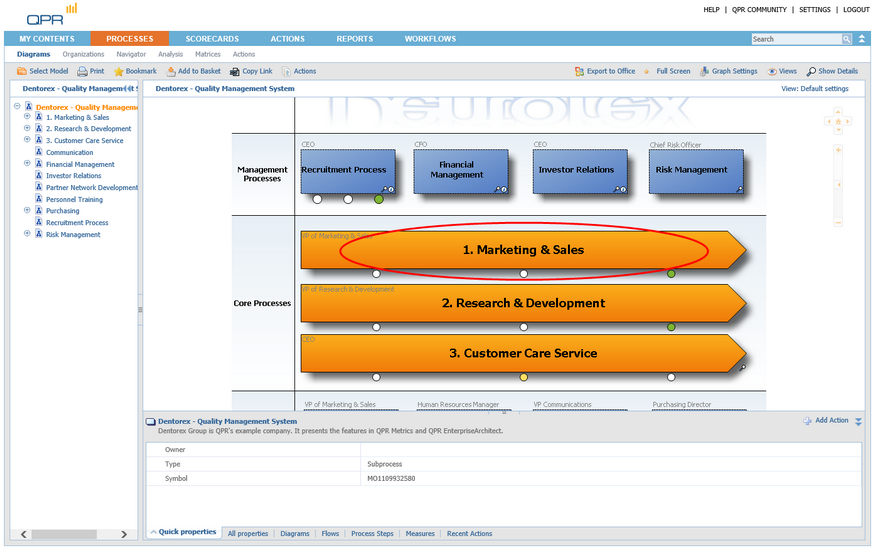
| 3. Again, click the Marketing subprocess to go down to the child diagram: |
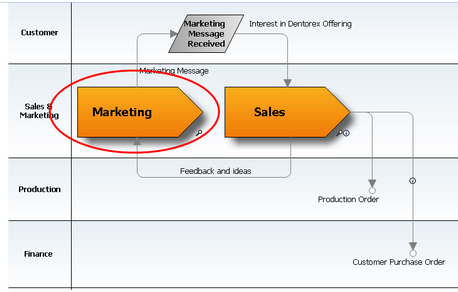
| 4. The Risks and Controls for the processes on the Marketing level are not visible in the default view. On the Toolbar, click the |
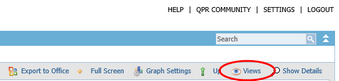
| 5. The View Settings window opens. From the drop-down menu, select Risks & Control Connections and click OK. The Risks and Controls can now be seen on the diagram (note that the flows are hidden in this view, to avoid clutter): |
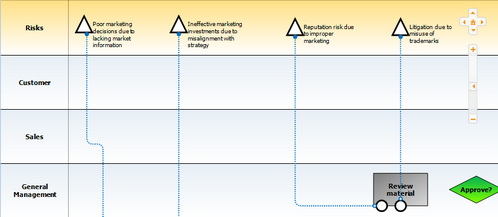
For more information, see the View Selection Dialog topic in QPR Portal - User's Guide and the Diagram View Settings Properties Dialog topic in QPR Modeling Client - User's Guide.