QPR Knowledge Base 2019.1
 Exercise 20: Arrange the Bookmarks and Create a Separator in the Bookmark List.
Exercise 20: Arrange the Bookmarks and Create a Separator in the Bookmark List.
 | 1. On the My Contents tab, select the Home view. |
 | 2. Click the  Manage Bookmarks button. Manage Bookmarks button. |
 | 3. The Manage My Bookmarks window opens. Click the Create Separator button: |
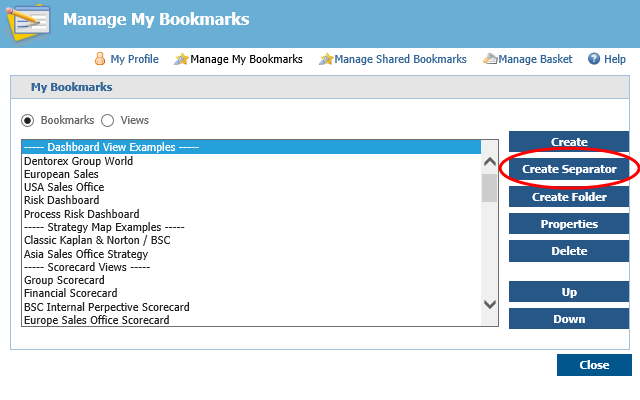
 | 4. The Create New Separator window opens. In the Separator text field, type in "----- Web Sites -----" and click Create: |
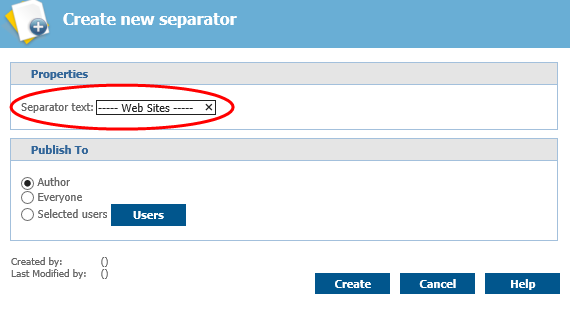
 | 5. In the Manage My Bookmarks window, scroll down the list to find the separator you just created. |
 | 6. Select the separator and click Up to move it over the QPR Software bookmark: |
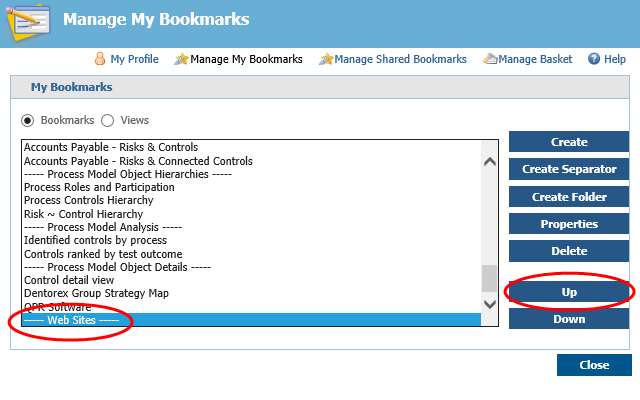
 | 7. Click Close. |
For more information, see the Bookmarks topic in QPR Portal - User's Guide.