QPR Knowledge Base 2019.1
The contents of the PowerPoint Export slides can be customized by creating a customized PowerPoint Export template file. When template changing is enabled in QPR Portal, the customized template can be taken into use there. It is also possible to customize the default template used for PowerPoint Export.
Supported Tags for the PowerPoint Export Template
Each slide in the template file has to have a type tag in the notes of the slide, and for each slide type there are supported content tags that can be used in the slide itself.
View |
Slide Type Tag |
Supported Content Tags |
|---|---|---|
Diagrams |
<qpr:flowchart> |
All QPR Web Services attributes for a QPR EnterpriseArchitect/ProcessDesigner object, except that parameters for the attributes are not supported. For example <prettyname> would give the diagram's "prettyname" attribute. In addition, the <flowchart> tag inserts the diagram's contents into the tag's current container. |
Actions By User/By Time and Analysis views |
<qpr:analysis> |
Supported tags are <viewname> which gives the name of the current actions/analysis view and <analysis> inside a table, which indicates that this table is to be used as a template for the table generation of the actions/analysis view. |
QPR Metrics Hierarchy View |
<qpr:scorecard> |
All QPR Web Services attributes for a QPR Metrics object, except that parameters for the attributes are not supported. In addition, the <scorecard> tag inserts the hierarchy view's contents into the tag's current container. |
QPR Metrics Dashboard View |
<qpr:strategymap> |
All QPR Web Services attributes for a QPR Metrics object, except that parameters for the attributes are not supported. In addition, the <strategymap> tag inserts the dashboard's contents into the tag's current container. |
QPR Metrics Element View's Graph |
<qpr:scorecardgraph> |
All QPR Web Services attributes for a QPR Metrics object, except that parameters for the attributes are not supported. In addition, the <scorecardgraph> tag inserts the element view's graph into the tag's current container. |
Changing the Font Properties for the Analysis Views Exports in the PowerPoint Export Template
To change the font properties in the Analysis views in the PowerPoint Export Template:
1. select the whole row containing the text whose font you want to change by moving the mouse cursor to the place where the arrow marked out in the picture below is located and clicking so that the row becomes selected:
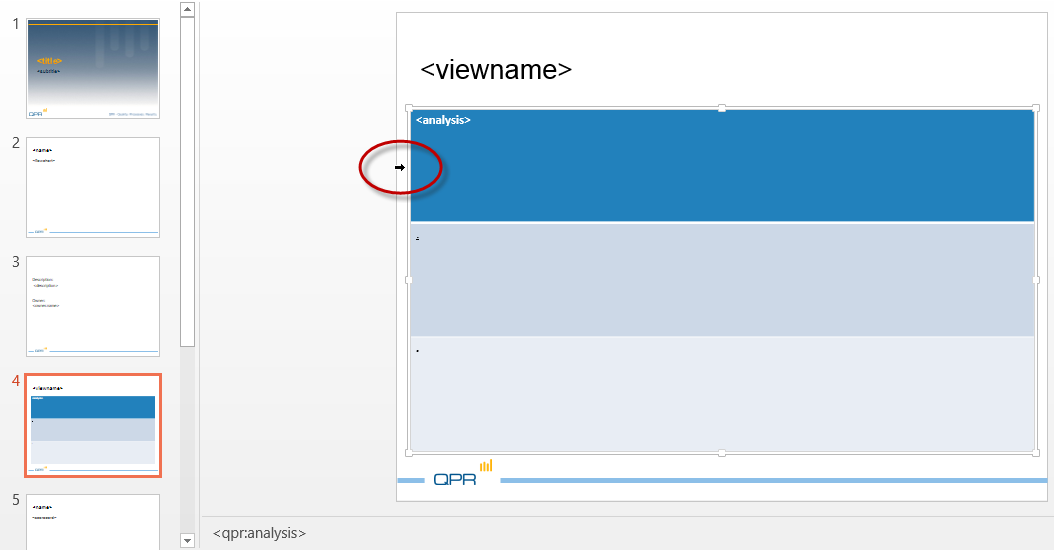
2. Define the font properties from the font properties popup that is displayed.
Changing the Default PowerPoint Export Template
To get the customized PowerPoint Export template into use as the default template:
1.Make your customizations to a Microsoft PowerPoint file named 'QPR PowerPoint base.pptx'.
2.Copy the customized 'QPR PowerPoint base.pptx' file to the <path to QPR 2019.1 Servers installation folder>\WebServices folder (e.g. C:\Program Files\QPR Software Plc\QPR 2019.1 Servers\WebServices).
3.Open QPR Web Services service tester located at http://<hostname>/QPR2019-1/Portal/qpr.isapi.dll/wsforward/servicetester.aspx (substitute http with https when using SSL).
4.Select the [ QueryObjects ] page and write the following into the fields:
Query: [PO].Subobjects
Criteria: type=20
5.Click QueryObjectIds.
6.Select the [ DeleteObject ] page.
7.Click Copy from QueryObjects results.
8.Click DeleteObject.
If the customized PowerPoint Export template has a different aspect ratio than the default 4x3, the value of the variable _iSlideSize in C:\ProgramData\QPR Software\QPR 2019\2019.1\Servers\Templates\WAS\Portal\mainview.tpl should be changed accordingly. Supported values are: 0 (default) for 4x3, 1 for Letter, 2 for A4, 8 for A3, 14 for 16x9, and 15 for 16x10.