 Exercise 104: Create Reference Measures from the Exercise Company Europe Office Scorecard
Exercise 104: Create Reference Measures from the Exercise Company Europe Office Scorecard
 | 1. Open the Reference Measures Exercise Model. |
 | 2. Open the Scorecard Navigator by clicking the  button on the bottom of the Model Navigator. button on the bottom of the Model Navigator. |
 | 3. Expand the Exceed Customer Expectations element hierarchy by clicking the  buttons: buttons: |
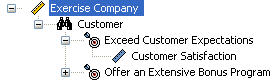
 | 4. Right-click the Customer Satisfaction measure and select Create Reference from the pop-up menu: |
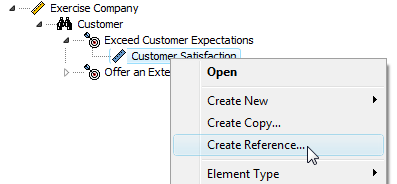
 | 5. The References window will open. From the Scorecards list, select Exercise Company Europe Office, then, from the Elements in selected scorecard list, select Customer Satisfaction and click the  arrow to add the element to the References list: arrow to add the element to the References list: |
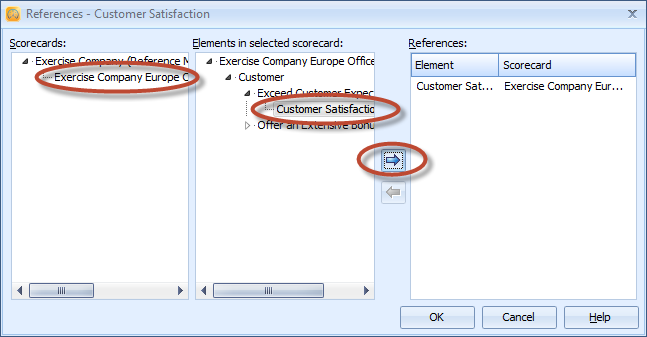
 | 6. Click OK to close the References window. The reference measure is now added under the Customer Satisfaction measure. |
See the Referencing Elements section in the Copies/References Window topic in the QPR Metrics - User's Guide for more information.