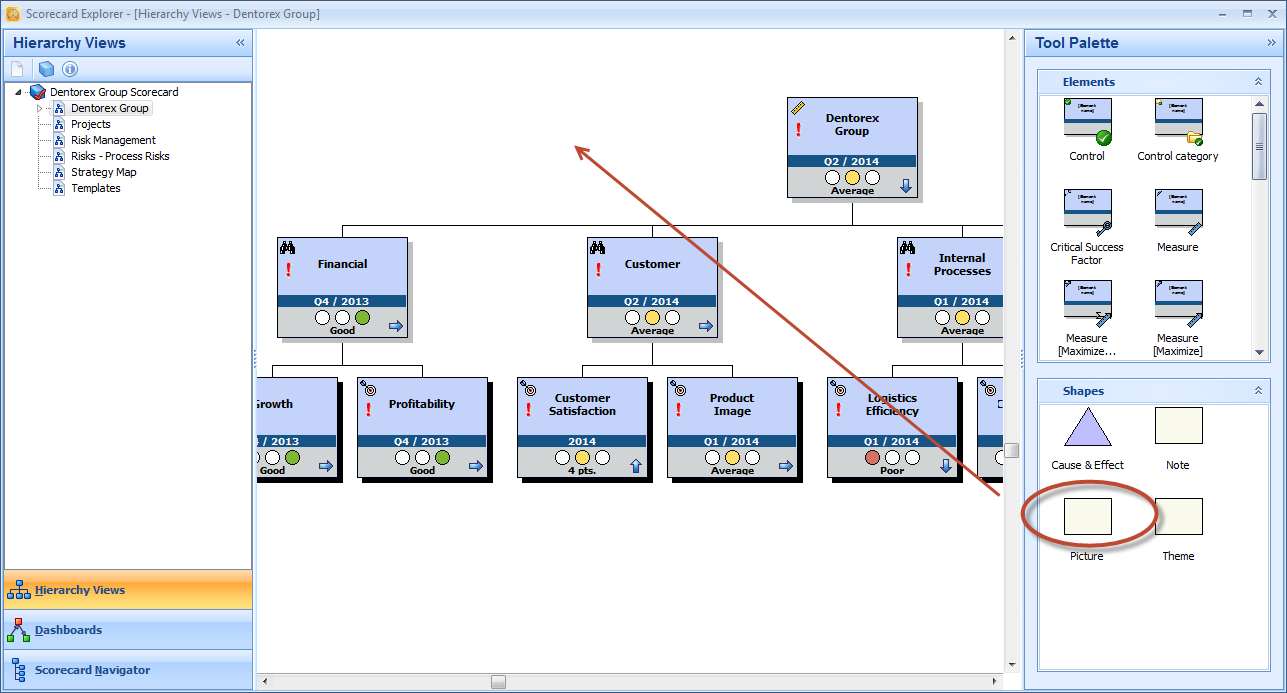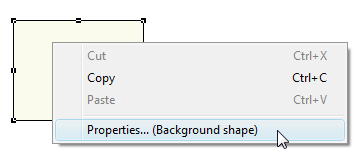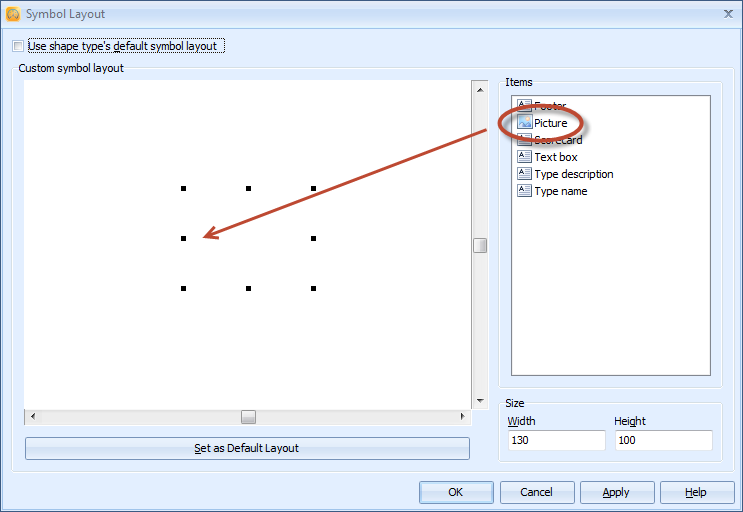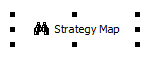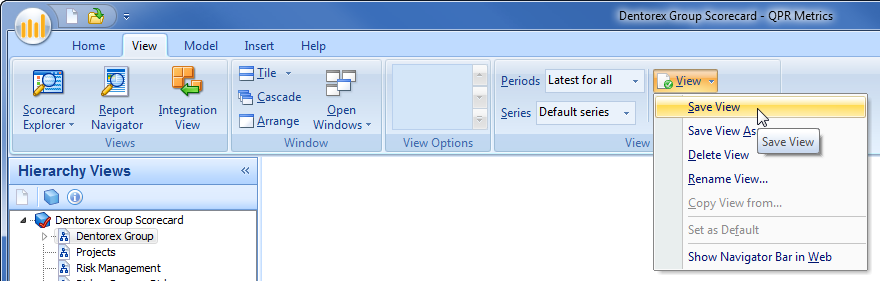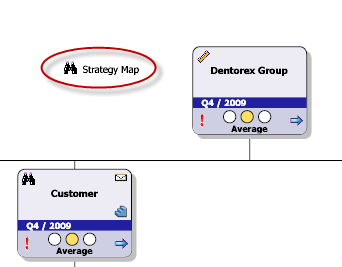It's possible to customize the link target for each layout item.
 Exercise 110: Create a Shape and Use it for Linking.
Exercise 110: Create a Shape and Use it for Linking.
 | 1. Open the Dentorex Group Scorecard model. |
 | 2. Switch to the Hierarchy Views. |
 | 3. From the Tool Palette, drag a Picture shape to the Hierarchy View: |
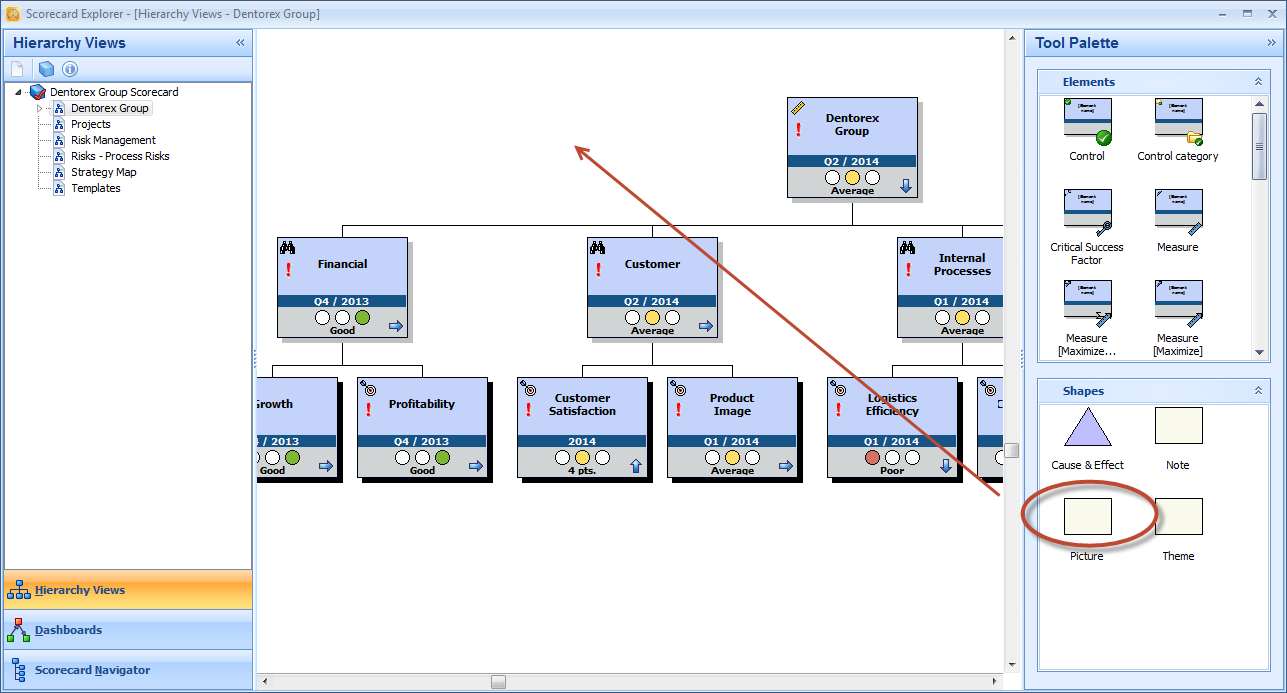
 | 4. Right-click the Picture element on the Hierarchy View and select Symbol Layout from the pop-up menu. |
 | 5. The Symbol Layout window opens. Remove the selection from the Use shape type's default symbol layout: |

 | 6. Right-click the background element and select Properties... (Background shape) from the pop-up menu: |
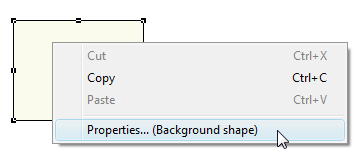
 | 7. The Properties... (Background shape) window opens. On the Shape tab, remove the selections from the Show background and Show outline check boxes. |
 | 8. On the Link tab, select No link from the View type drop-down menu, and click OK. |
 | 9. From the Items section, drag a Picture item on top of the Background item on the layout: |
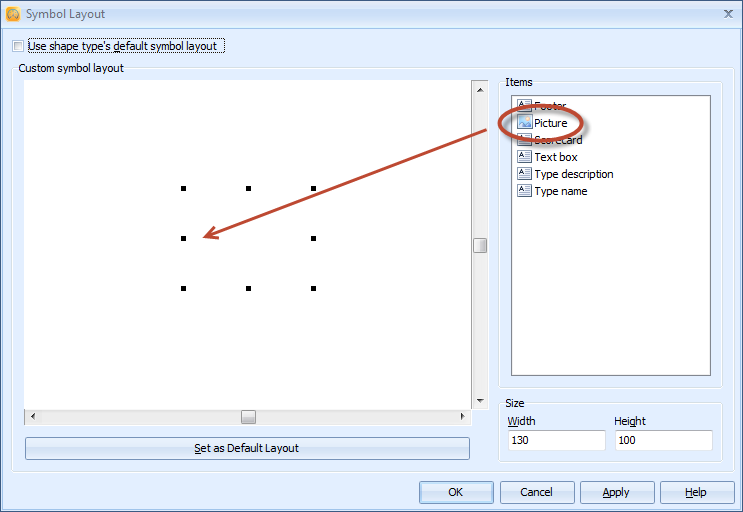
 | 10. Select a picture from your hard drive and click Open. |
 | 11. Similarly as in step 9, drag a Text box next to the picture on the layout. |
 | 12. Right-click the Picture element on the layout and select Properties... (Picture) from the pop-up menu. |
 | 13. The Properties.. (Picture) window opens. On the Link tab, select Dashboards from the View type drop-down menu and click OK. |
 | 14. Right-click the Text box element on the layout and select Properties... (Text box) from the pop-up menu. |
 | 15. The Properties.. (Text box) window opens. On the Text tab, type "Dashboards" to the Text box. |
 | 16. Switch to the Link tab. |
 | 17. Select Dashboards from the View type drop-down menu. |
 | 18. On the Shape tab, remove the selection from the Show outline check box, and click OK. |
 | 19. In the Symbol Layout window, align the layout items so that the layout looks somewhat as in the picture below: |
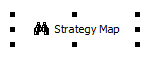
 | 20. Click OK to close the Symbol Layout window. |
 | 21. On the View tab of the ribbon, select Save View from the View menu: |
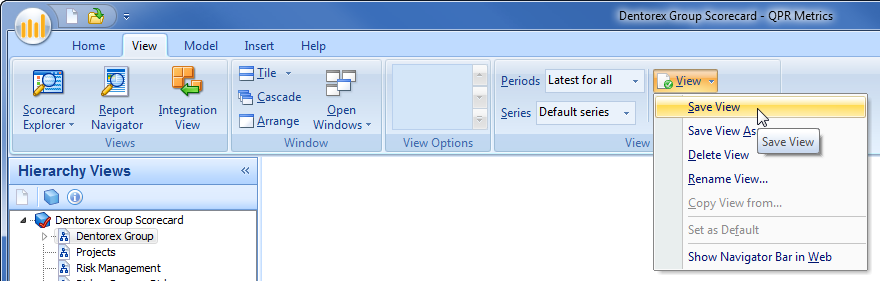
 | 22. Login to QPR Portal, open the Dentorex Group Scorecard model, and select the Scorecards tab. |
 | 23. On the Viewing Frame, click the Dashboards item: |
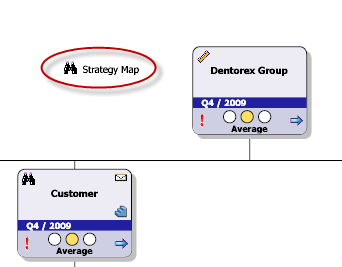
The Dentorex Group Dashboard is opened.
See the Link Tab topic in QPR Metrics - User's Guide for more information.
 Exercise 110: Create a Shape and Use it for Linking.
Exercise 110: Create a Shape and Use it for Linking.