 Exercise 102: Define a Formula for the Exceed Customer Expectations Element.
Exercise 102: Define a Formula for the Exceed Customer Expectations Element.
 | 1. Open the Using Formulas Exercise Model. |
 | 2. Open the Scorecard Navigator. |
 | 3. Double-click the Exceed Customer Expectations element: |
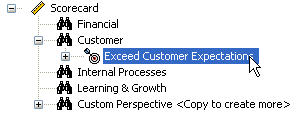
 | 4. The Element Properties window will open. Select the Series tab. |
 | 5. On the Series tab, select the Actual (ACT) series and change the Input Type to Formula: |
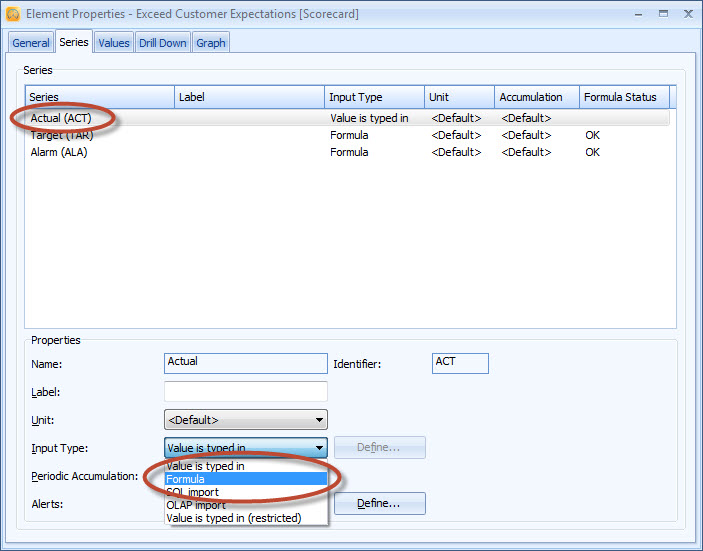
 | 6. The Formula window will open. Select Custom and define the formula as AVERAGE(RANGE(?.ACT())). Now the average of the Range values is calculated from all sub-elements: |
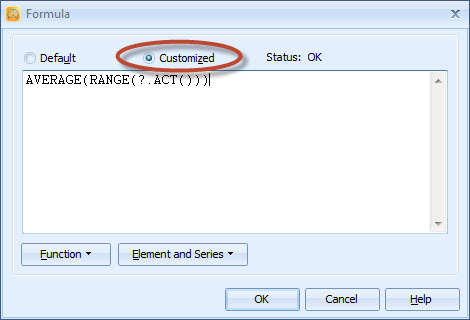
 | 7. Click OK. |
 | 8. A dialog will open asking if the values for all periods should be recalculated. Click Yes. |
See the Formulas section in QPR Metrics - User's Guide for more information about using formulas.