![]()
![]()
You can change your login or model password by selecting Change Password... from the Application menu and entering the changes in the Change QPR Password dialog. However, if you have logged in using the Windows NT or LDAP authentication method, you cannot change your QPR login or model password.
This change does not affect any other passwords (such as NT or LDAP password), only your QPR login or model password will be changed.
To change the password in the Change QPR Password dialog, first enter your old password, then enter your new password, retype it again in the third box, and then click OK.
Note |
The new password becomes valid instantly. In the case of file models, the password is saved for later use only when the model is saved! |
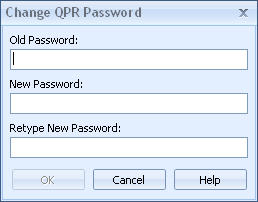
Change QPR Password dialog
