The Matrix view can be used to provide compact presentation of information used for example analyzing and comparing the information. The Matrix view can be opened by clicking the  Matrix View button on the View tab of the ribbon.
Matrix View button on the View tab of the ribbon.
The Matrix view contains the Views list and the matrix contents defined in the Matrix View Settings.
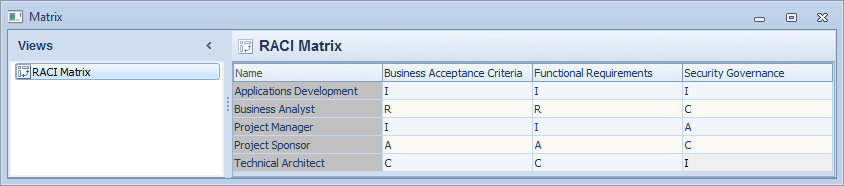
An active matrix window can be closed by:
•clicking the X button on the top right corner of the matrix window
•pressing Ctrl + W
Sorting and Filtering
The matrix contents can be sorted by clicking the column headers. To apply a filter to the matrix, click the  drop down menu button on the column header and define the filter. The custom filter options are as follows:
drop down menu button on the column header and define the filter. The custom filter options are as follows:
Equals |
Lists the exact matches with the defined term. |
Does not equal |
Lists all but the exact matches with the defined term. |
Is less than |
Lists the matches the value of which are less than the defined term. |
Is less than or equal to |
Lists the matches the value of which are less than or equal to the defined term. |
Is greater than |
Lists the matches the value of which are greater than the defined term. |
Is greater than or equal to |
Lists the matches the value of which are greater than or equal to the defined term. |
Like |
Lists the matches with the defined term. Wildcards _ and % can be used in the term, where _ represents a single character and % represents any series of characters. |
Not like |
Lists all but the matches with the defined term. Wildcards _ and % can be used in the term, where _ represents a single character and % represents any series of characters. |
Is blank |
Lists all cells that have no value in the filter column. |
Is not blank |
Lists all cells that have a value in the filter column. |
You can combine two filter options by selecting the boolean operator AND or OR for the filter. Note that some filter options may not be applicable for the column to which you are applying the filter, for example the option 'Is greater than' will not work on the Name column.
Copy and Paste
The matrix values can be copy-pasted for example from/to Microsoft Office Excel. Copy-paste is not supported in Flow Matrices.
User Rights
At least View rights for an element are required to see and edit the matrix values of the element.
If the matrix uses a relation attribute and the "Values as row element attribute values" relation value behavior, full rights are needed for the row element and at least view rights are needed for the column element in order to modify the matrix cell value.