![]()
![]()
In the server connections window you can define the QPR Modeling Client Servers that are available in the Server submenu of the Application menu.
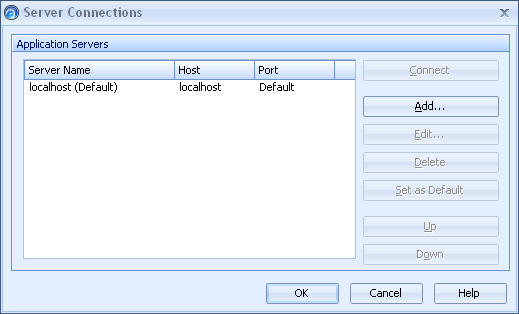
To connect to a server, select a server from the list and click the "Connect" button.
To add a new QPR BizArchitecture Server, click the "Add..." button. The Server Properties window opens.
To modify the properties of an existing server, select the desired server from the list and click the "Edit..." button.
To delete an existing server, select the desired server from the list and click the "Delete" button.
To define a certain server as the default server, select the desired server from the list and click the "Set as Default" button.
To modify a server's position in the list, click the "Up" and "Down" buttons when the server is selected to move the entry to the corresponding direction.