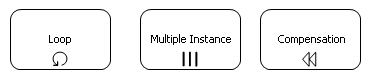Activities |

|

|

|
||
Activities |

|

|

|

|
|
|
||
An activity is work that is performed within a business process. An activity can be atomic or non-atomic (compound). There are two types of activities: sub-process and task. They are represented with rounded rectangles.
Activity is quite similar to the activity and sub-process elements in the default template of QPR Modeling Client.
Creating and Modifying Activities
Tool Palette of the BPMN template contains tools for creating sub-processes ![]() and tasks
and tasks ![]() . When you have selected the right tool in the Tool Palette, create a new sub-process or task by pointing and clicking the location for it in the diagram. If you create a sub-process, a new diagram is added to the model.
. When you have selected the right tool in the Tool Palette, create a new sub-process or task by pointing and clicking the location for it in the diagram. If you create a sub-process, a new diagram is added to the model.
You can edit the properties of activities (such as the attributes listed in the tables below) by right-clicking on the element in the diagram view and selecting Set Process Step Properties... For further information on this dialog, see topic "Process Step Dialog" in QPR Modeling Client - User's Guide. Using the pop-up context menu, you can also change directly some of the activity properties, such as hiding or showing the subprocess content in the case of a sub-process, or changing the task type in the case of a task.
Sub-Process
A Sub-Process is a compound activity in that it has detail that is defined as a flow of other activities. A sub-process is a graphical object within a process flow, but it also can be “opened up” to show another process (either embedded or independent).
The sub-process can be in a collapsed view that hides its details. In the collapsed form, there is a “plus” sign in the lower-center of the shape indicating that the activity is a sub-process and has a lower level of detail. For further information on showing or hiding sub-process contents, see topic "Use Pop-up Menus to Modify Elements in Diagram" in QPR Modeling Client - User's Guide. Note that with BMPN 2.0 models, the "plus" sign does not have the open-close functionality. Instead, toggling the expanded/collapsed view is done in the Graphical Properties Dialog of the sub-process element in question.
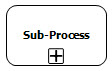
BPMN specifies five types of standard markers for sub-processes. The collapsed sub-process marker can be combined with four other markers: a loop marker or a parallel marker, a compensation marker, and an ad hoc marker. A collapsed sub-process may have one to three of these other markers, in all combinations except that loop and multiple instance cannot be shown at the same time. In QPR Modeling Client sub-process markers are implemented with attribute set enumerated BPMN attribute symbols to the BPMN template.

A sub-process, either collapsed or expanded, can be set to be a transaction, which will have a special behavior that is controlled through a transaction protocol (such as BTP or WSTransaction). The boundary of the activity will be double-lined to indicate that it is a transaction, as illustrated in the following figure.
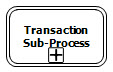
In QPR Modeling Client, there are the following three sub-process element types in the BPMN template:
•Embedded sub-processes: Modeling is done inside the sub-process container.
•Independent sub-processes: Sub-process modeling can be done in the child diagram.
•Reference sub-processes: Reference is made to external processes.
Expanded Sub-Process
A sub-process can be in an expanded view that shows its details within the view of the process in which it is contained. With BPMN 2.0 models, toggling the expanded/collapsed view is done in the Graphical Properties Dialog of the sub-process element in question.
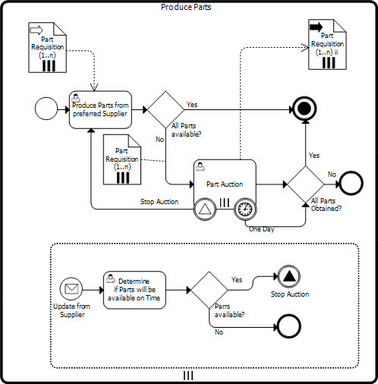
A sub-process in the expanded view
Task
A Task is an atomic activity that is included within a process. A task is used when the work in the process is not broken down to a finer level of process model detail. Generally, an end-user and/or an application are used to perform the task when it is executed.
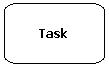
There are different types of tasks available:

•Service Task is a task that uses some sort of a service, such as a web service.
•Send Task is a task that is designed to send a message to an external participant.
•Receive Task is a task that is designed to wait for a message to arrive from an external participant.
•Receive Task Instantiate is a task that is designed to wait for a message to arrive from an external participant and then instantiates a process.
•User Task is a task where a human performer performs the task with the assistance of a software application and is scheduled through a task list manager of some sort.
•Manual Task is a task that is expected to be performed without the aid of any business process execution engine or any application.
•Business Rule Task provides a mechanism for the process to provide input to a business rules engine and to the the output of calculations that the business rules engine might provide.
•Script Task is executed by a business process engine.
BPMN specifies three types of markers for a task: a loop marker or a multiple instance marker and a compensation marker. A task may have one or two of these markers. In QPR Modeling Client task markers are implemented with attribute set enumerated BPMN attribute symbols to the BPMN template.