Tool Palette of the BPMN Template |

|

|

|
||
Tool Palette of the BPMN Template |

|

|

|

|
|
|
||
Tool Palette is located by default on the right side of the Diagram view as a dockable vertical panel. It consists of drawing tools divided into categories depending on the chosen modeling options and the chosen template. You can toggle the visibility of Tool Palette by selecting View ![]() Panel Visibility
Panel Visibility ![]() Tool Palette.
Tool Palette.
The tool palette for the BPMN Template consists of the following controls by default:
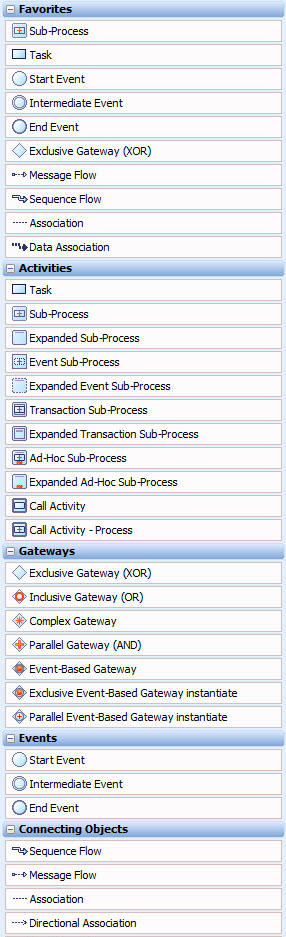
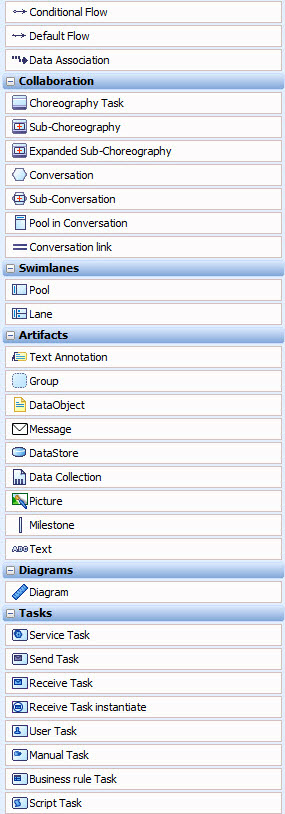
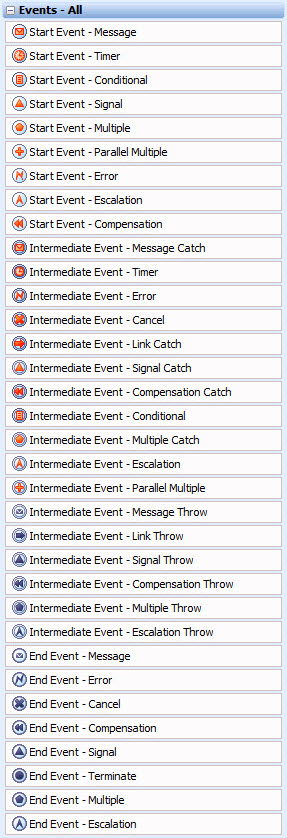
For descriptions of BPMN model elements and their attributes, see BPMN Elements.
Model elements are created by selecting a tool from the Tool Palette for drawing the desired model element and then clicking on the diagram in a position where the model element should be located. (For further information, see topic "Create Model Elements in a Diagram" in QPR Modeling Client - User's Guide).
Administrators or model administrators can create or modify categories or buttons. Thus, if you are an administrator or model administrator, you can add new categories or delete old ones. You can also add a new button for the element type and have the same element type in different categories. For further information on making changes to the Tool Palette, see topic "Tool Palette" in QPR Modeling Client - User's Guide.