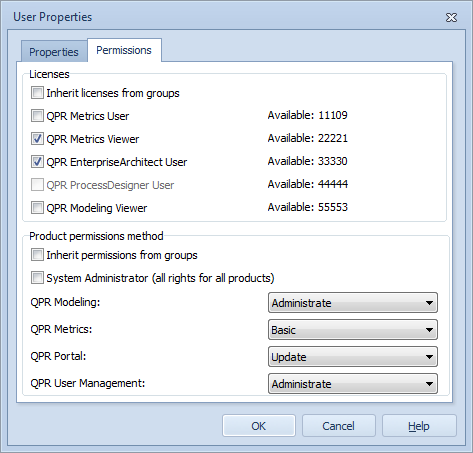Adding and Modifying Users |

|

|

|
||
Adding and Modifying Users |

|

|

|

|
|
|
||
Adding Users
To add a user, switch the window to the Users mode and click the ![]() Add User... button in the left frame, or select Users
Add User... button in the left frame, or select Users ![]() Add User from the main menu. This will create a new user and open the User Properties dialog.
Add User from the main menu. This will create a new user and open the User Properties dialog.
User Properties dialog
User's properties can be modified in the User Properties dialog. In this dialog the following information can be defined for the user: User Name (login name), Full Name, E-mail Address, Telephone Number, Description, groups the user belongs to, and authorization for each QPR product.
Note: In the case you are trying to create more users than you have activated the software for, a warning message is displayed and all parts of the product cannot be used until either the excess users are removed or the software is activated for more users.
Groups
The groups that the user belongs to can be defined in the User Properties dialog. The "User belongs to groups" list displays all the groups the user belongs to and the "Available groups" list displays all the groups that are available.
To add the user in a group, select a group from the "Available groups" list and click the <- button. The group is now added into the "User belongs to groups" list. To remove the user from some of the groups he or she belongs to, select the group from the "User belongs to groups" list and click the -> button.
Change Password
In the addition to the above listed properties, the user's default password can also be changed in the following manner:
Click the "Change Password..." button. The Change Password dialog opens. Enter the new password and retype the new password in the appropriate fields. Click OK. Now the user's login password has been modified.
Licenses
Here you need to allocate licenses for the user:
Inherit licenses from groups: The user has the same licenses that have been allocated to the group(s) he/she belongs to.
QPR Metrics User: The user is licensed to use the QPR Metrics client and to view, update, or administrate QPR Metrics measures in QPR Portal depending on the product permissions.
QPR Metrics Viewer: The user is licensed to view QPR Metrics measures in QPR Portal depending on the product permissions.
QPR EnterpriseArchitect User: The user is licensed to use the QPR EnterpriseArchitect client and QPR ProcessDesigner client.
QPR ProcessDesigner User: The user is licensed to use the QPR ProcessDesigner client.
QPR Modeling Viewer: The user is licensed to view, update, or administrate QPR Modeling content (QPR ProcessDesigner/QPR EnterpriseArchitect) in QPR Portal depending on the product permissions.
Product Permissions Method
After allocating licenses, you need to define how the users get their rights for products:
Inherit permissions from groups: The user has the same rights that have been defined for the group(s) he/she belongs to.
System Administrator: The user is an administrator and has full access to all QPR products.
If neither of the above method is selected, you can define the appropriate authorization level for each QPR product. The following authorization levels can be selected:
QPR Modeling and QPR Metrics have both the client and the web client, which have separate rights settings. If you have allocated a QPR EnterpriseArchitect/ProcessDesigner User license and QPR Modeling Viewer license for a user, or you have allocated a QPR Metrics User license to a user, you can additionally define that the user has rights to QPR Portal too. With QPR Portal and QPR User Management these settings refer to QPR Portal being accessed through a web browser and QPR User Management being run as an ordinary local computer application. You can select the following rights for the user:
Basic: Select "Basic" to give the user authorization to the QPR product.
Administrate: Select "Administrate" to appoint the user as an Administrator of the QPR product.
View: The user can view the information on the product but cannot update any information. Note: In the case View rights are used for QPR Portal, they override QPR Modeling Web Client and QPR Metrics Web Client rights, i.e. even though a user has administrative rights to QPR Modeling and/or QPR Metrics, he or she cannot make any changes to Portal (including the Processes and Scorecards views) unless at least Update rights are granted for QPR Portal.
Update: The user can view and update information on the product. In the case of the QPR User Management System, the user can do the following operations:
- Change the system configuration (i.e. change the default domain)
- Change the Full Name, E-Mail Address, Telephone Number and the Description of a user (in the case the user is changing his or her own information, also the login name and password can be changed).
E.g. In the following example, the user has been granted administrative authorization to QPR EnterpriseArchitecture client (QPR Modeling), update authorization to QPR Metrics in QPR Portal, update rights to QPR Portal and administrative rights to QPR User Management System.