Apply Roles of a Measure to Linked Scorecards |

|

|

|
||
Apply Roles of a Measure to Linked Scorecards |

|

|

|

|
|
|
||
![]() Exercise 105: Set a User to the "In Charge" Role and Apply the Role to Linked Scorecards
Exercise 105: Set a User to the "In Charge" Role and Apply the Role to Linked Scorecards
| 1. Open the Dentorex Group Scorecard model. |
| 2. Open the Scorecard Navigator by clicking the Scorecard Navigator button |
| 3. In the Model Navigator, click the |
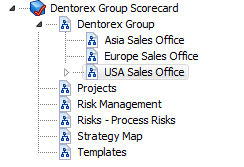
| 4. Click the |
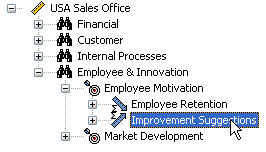
| 5. The Element Properties window will open. Double-click the In Charge Role: |
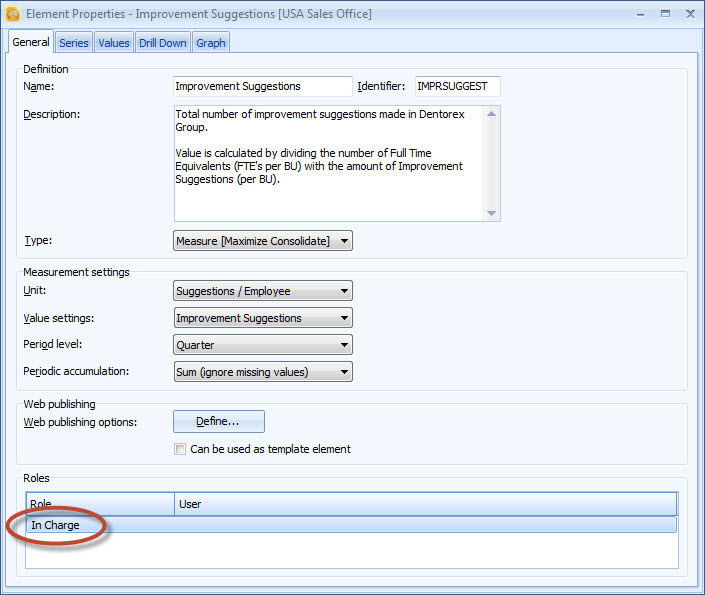
| 6. The Select User window will open. Select the Demo User (qpr) from the list and click OK. |
| 7. Click the |
| 8. On the Model Navigator, double-click the USA Sales Office scorecard: |
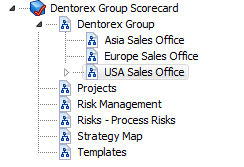
| 9. The Scorecard Properties window will open. Switch to the Inheritance tab. |
| 10. Select Roles from the attribute list and click Apply: |

The Improvement Suggestions measure in the US East Coast and US West Coast scorecards will now have the Demo User (qpr) in the In Charge role.
See the Base Scorecards topic and its subtopics in QPR Metrics - User's Guide for more information.