Create Reference Measures from Lower Level Scorecards |

|

|

|
||
Create Reference Measures from Lower Level Scorecards |

|

|

|

|
Create Reference Measures from Lower Level Scorecards |

|

|

|
||
Create Reference Measures from Lower Level Scorecards |

|

|

|

|
|
|
||
![]() Exercise 104: Create Reference Measures from the Exercise Company Europe Office Scorecard
Exercise 104: Create Reference Measures from the Exercise Company Europe Office Scorecard
| 1. Open the Reference Measures Exercise Model. |
| 2. Open the Scorecard Navigator by clicking the |
| 3. Expand the Exceed Customer Expectations element hierarchy by clicking the |
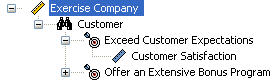
| 4. Right-click the Customer Satisfaction measure and select Create Reference from the pop-up menu: |
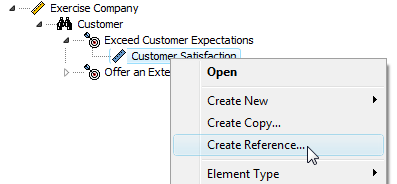
| 5. The References window will open. From the Scorecards list, select Exercise Company Europe Office, then, from the Elements in selected scorecard list, select Customer Satisfaction and click the |
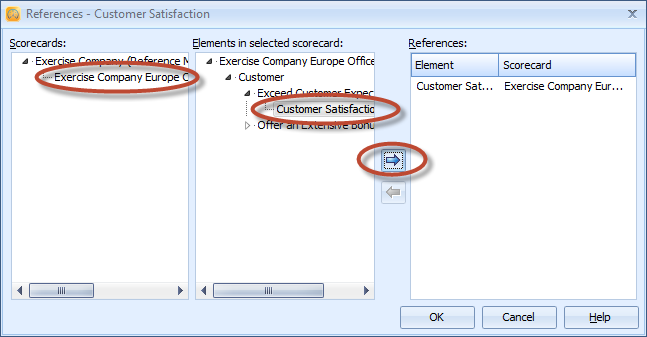
| 6. Click OK to close the References window. The reference measure is now added under the Customer Satisfaction measure. |
See the Referencing Elements section in the Copies/References Window topic in the QPR Metrics - User's Guide for more information.