Changing the Measurement Settings for an Element |

|

|

|
||
Changing the Measurement Settings for an Element |

|

|

|

|
|
|
||
![]() Exercise 100: Change the Measurement Settings for the Customer Satisfaction Element.
Exercise 100: Change the Measurement Settings for the Customer Satisfaction Element.
| 1. Open the Value Settings Exercise Model. (If you have not imported this model yet, see the Introduction topic for instructions on how to do that.) |
| 2. Open the Scorecard Navigator. |
| 3. Double-click the Customer Satisfaction element: |
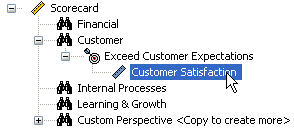
| 4. The Element Properties window will open. The General tab of the Element Properties window contains the Measurement Settings for the element. Most of the settings are already set, so just set the Unit as Survey Average: |
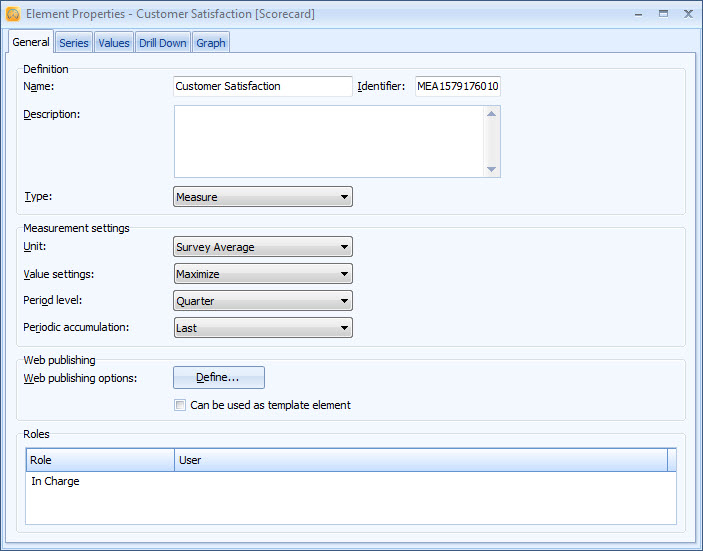
| 5. Click the |
See the Element Properties Window topic in the QPR Metrics - User's Guide for more information.