Editing Measure Values |

|

|

|
||
Editing Measure Values |

|

|

|

|
|
|
||
![]() Exercise 101: Edit the Measure Values of the Customer Satisfaction Element.
Exercise 101: Edit the Measure Values of the Customer Satisfaction Element.
| 1. Open the Editing Measure Values Exercise Model. |
| 2. Open the Scorecard Navigator. |
| 3. Double-click the Customer Satisfaction element: |
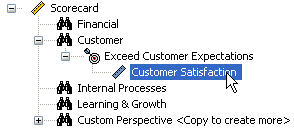
| 4. The Element Properties window will open. In the Element Properties window, select the Values tab. |
| 5. Verify that <All series> is selected in the Series drop-down menu. |
| 6. Insert the values for the Actual, Target, and Alarm series as in the picture below: |
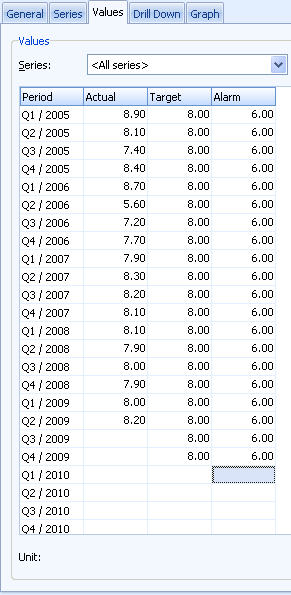
| 7. Select the Graph tab. Now that the measure values are set, the information on the tab should look somewhat as in the picture below: |
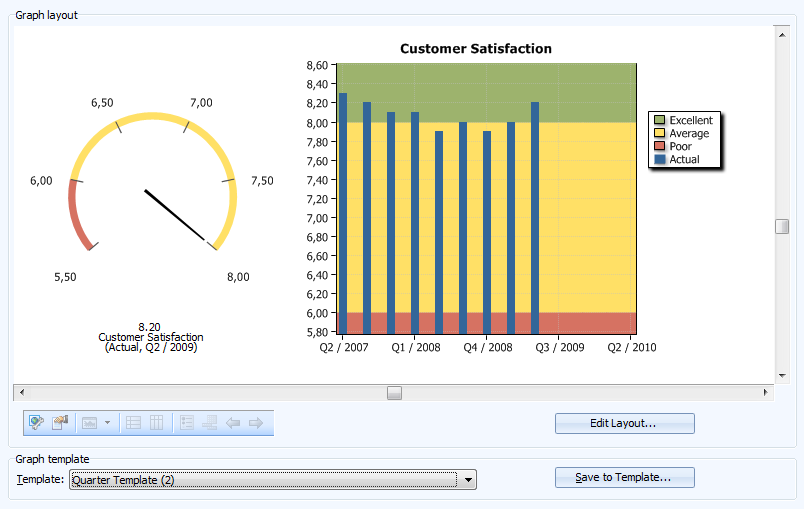
See the Values Tab topic in QPR Metrics - User's Guide for more information.