Color Editor |

|

|

|
||
Color Editor |

|

|

|

|
|
|
||
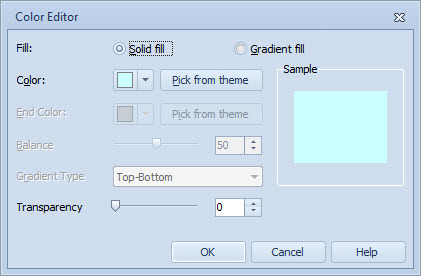
The Color Editor window is used to set a solid or gradient color.
To set a Solid fill color:
1.Select the Solid fill radio button.
2.Select the color either from the drop-down menu accessible by clicking the color box or by clicking the Pick from theme button and selecting the color from the Pick Color Theme Window.
3.When setting a color for a range on a chart, you can also set the Transparency for the color. Adding transparency will make the other elements behind the selected element visible through the selected element.
4.Click OK.
To set a Gradient fill color:
1.Select the Gradient fill radio button.
2.Select the Start Color either from the drop-down menu accessible by clicking the color box or by clicking the Pick from theme button and selecting the color from the Pick Color Theme Window.
3.Select the End Color either from the drop-down menu accessible by clicking the color box or by clicking the Pick from theme button and selecting the color from the Pick Color Theme Window.
4.Use the slider or enter a value for the Balance of the gradient. The Balance setting controls which of the selected colors is shown more in the gradient.
5.Select the Gradient Type from the drop-down list.
6.When setting a color for a range on a chart, you can also set the Transparency for the color. Adding transparency will make the other elements behind the selected element visible through the selected element.
7.Click OK.