Connecting Users to Resources and Organization Items |

|

|

|
||
Connecting Users to Resources and Organization Items |

|

|

|

|
Connecting Users to Resources and Organization Items |

|

|

|
||
Connecting Users to Resources and Organization Items |

|

|

|

|
|
|
||
![]()
![]()
The real users of the QPR UMS system can be connected to the resources and organization items of QPR Modeling Client models.
When using the QPR Portal, the process steps that are owned by you, resources belonging to you and organization item you belong to are shown in the My Contents page.
![]() Exercise 75: Connect a user to the human resource Project Manager and to the Top Management organization item in the Dentorex - Quality Management System model.
Exercise 75: Connect a user to the human resource Project Manager and to the Top Management organization item in the Dentorex - Quality Management System model.
| 1. Open the Dentorex - Quality Management System model. |
| 2. On the Model tab of the ribbon, select Model Elements > Resources. |
| 3. Select Project Manager from the list and click View... |
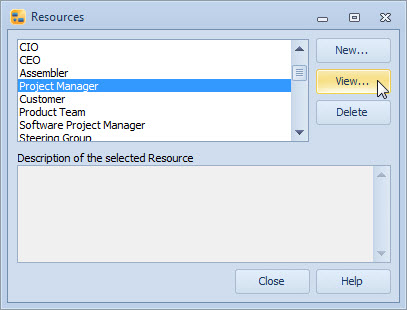
| 4. The Resource - Project Manager dialog will open. Switch to the Connected Users tab, and click Add User... |
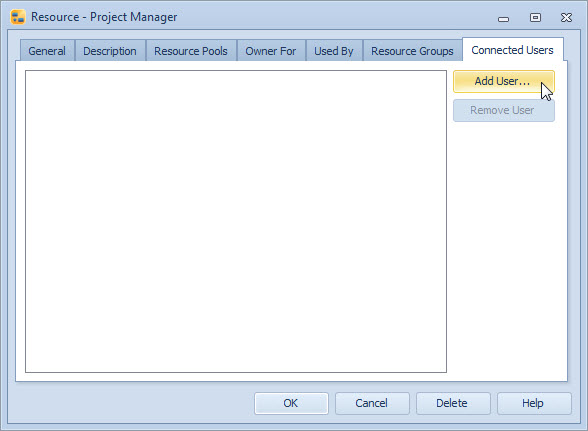
| 5. Select the Demo User (qpr) from the list and click OK. |
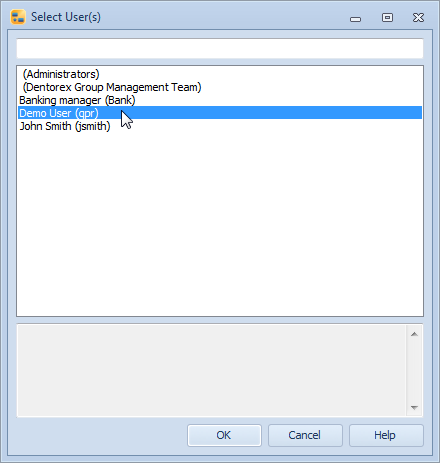
| 6. Click OK to close the Resource - Project Manager dialog and then Close to close the Resources dialog. |
| 7. Go to the Communication diagram: |
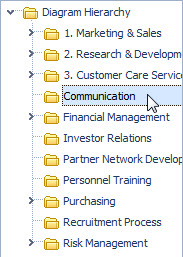
| 8. On the diagram, double-click the Top Management organization item to open the Organization Item - Top Management dialog. |
| 9. Switch to the Connected Users tab. |
| 10. Click Add User... |
| 11. Select Demo User (qpr) from the list and click OK. |
| 12. Click OK to close the Organization Item - Top Management dialog. |
Note that a server connection must be active in order to be able to define connected users.