Defining Access to Model Elements |

|

|

|
||
Defining Access to Model Elements |

|

|

|

|
|
|
||
![]()
![]()
The user rights for every model are defined separately in QPR Modeling Client. Model-specific rights apply for Server models only. File models can be protected by password.
![]() Exercise 74: Give a user full access to all model elements.
Exercise 74: Give a user full access to all model elements.
| 1. In QPR Modeling Client, open the Dentorex - Quality Management System model. |
| 2. On the Home tab of the ribbon, click the User Rights |
| 3. Select the John Smith from the Users list: |
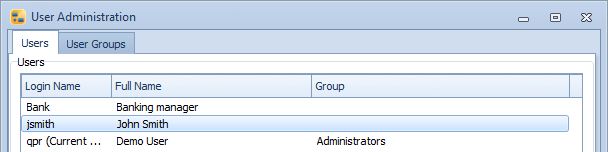
| 4. Select the Apply to all child diagrams checkbox. This way it is easy to give a certain rights to the whole model, instead of having to define the rights individually for each child diagram. |
| 5. On the Dentorex - Quality Management System diagram, either click the colored box to scroll through the rights or click the downward arrow to open a list from which you can select the desired rights level: |
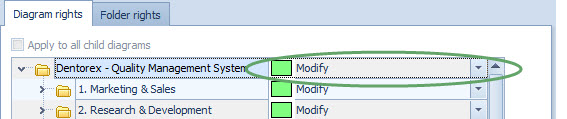
| 6. The rights will be defined for every child diagram, i.e. the whole model. Next, give rights to the Measures, Resources and Simulation by selecting the appropriate checkboxes: |
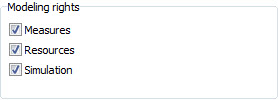
| 7. Click Close to close the dialog. |
See the User Administration topic and its subtopics in QPR Modeling Client - User's Guide for more information about QPR Modeling Client User Administration.