Custom Attributes |

|

|

|
||
Custom Attributes |

|

|

|

|
|
|
||
Custom attributes are additional information that can be added to model elements and also to the main diagram. Before you can use custom attributes, you must first have defined custom attribute types in the Modeling Options dialog. Once custom attribute types have been defined for a certain model element, then that model element will contain the Custom Attributes page in its properties dialog.
On the Custom Attributes page of a model element's properties dialog, each custom attribute can be assigned a value. To assign a value to a custom attribute, click the desired attribute and type in the value straight into the Value column or select the value from a drop-down list. For custom attributes of the memo or relation type double-click the desired attribute or select it and click Modify. In the case of memo custom attribute type, clicking the Modify button or double-clicking the value opens a dialog for editing the selected custom attribute. In the case of the type relation, clicking the Modify button or double-clicking the value opens a dialog for selecting the model element. Click the Clear button to remove the value of the selected custom attribute.
![]()
![]() Note that with Text and Memo types of custom attributes you can use also HTML formatting in the value, but the formatting is visible only in QPR Portal.
Note that with Text and Memo types of custom attributes you can use also HTML formatting in the value, but the formatting is visible only in QPR Portal.
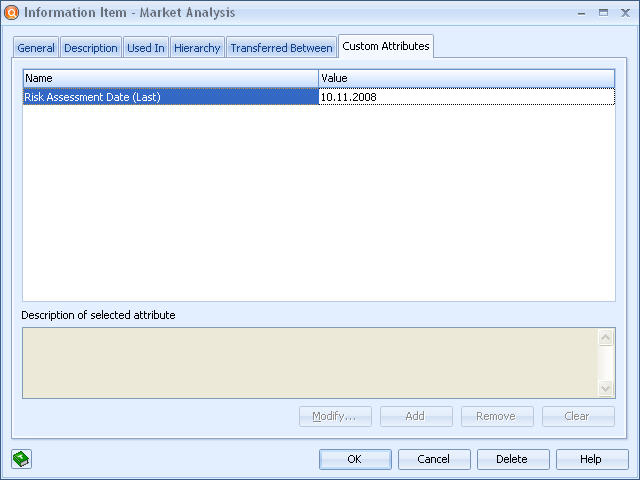
Information Item dialog, Custom Attributes page