Editing the Graphical Properties of an Element |

|

|

|
||
Editing the Graphical Properties of an Element |

|

|

|

|
|
|
||
The graphical properties of an element can be defined by right-clicking the element and selecting Graphical Properties... from the popup menu. The graphical properties that can be set vary a bit depending on the element type.
![]() Exercise 66: Edit the Graphical Properties of an organization item.
Exercise 66: Edit the Graphical Properties of an organization item.
| 1. Create a new model using the default settings template. |
| 2. From the Tool Palette, select Organization Item, click on the diagram to create the organization item and give it a name. |
| 3. Right-click on the organization item you just created and select Graphical Properties... from the popup menu. A dialog will open. |
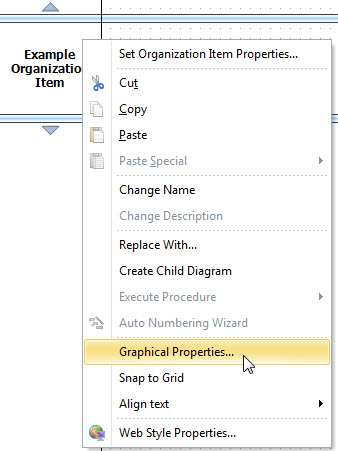
| 4. Select the Fill tab and remove the selection from the Use default fill style check box: |
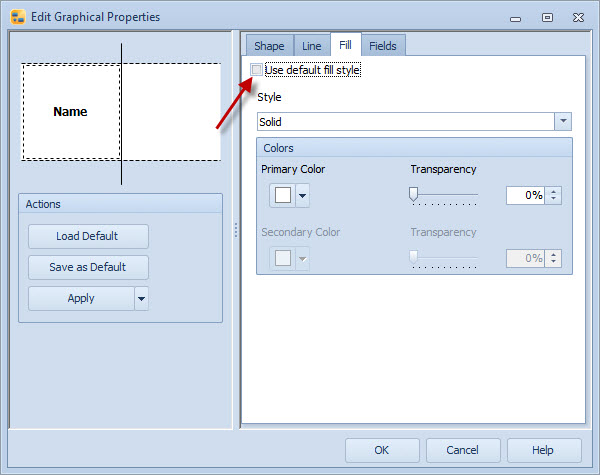
| 6. Select the color from the Primary Color drop-down menu. |
| 7. If you want all the organization items to be the color you just selected click on Save as Default. In this case we don't. Click OK to close the dialog. |
For more information on graphical properties of a particular element type, see the QPR Modeling Client - User's Guide's corresponding topic (e.g. "Process Step Graphical Properties Dialog").