Hiding Flows on the Main Diagram |

|

|

|
||
Hiding Flows on the Main Diagram |

|

|

|

|
|
|
||
![]() Exercise 71: Hide an individual flow on the main diagram.
Exercise 71: Hide an individual flow on the main diagram.
| 1. Open the View Settings Exercise model. |
| 2. Right-click a flow and select Hide Flow(s) from the pop-up menu: |
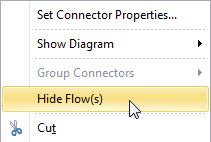
| 3. To show the flow again, right-click on an empty area on the diagram and select Show Hidden Connectors > All or the name of the flow you have hidden: |
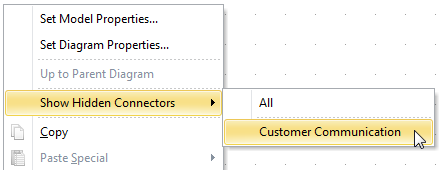
If a model has many flows connecting different diagrams, it is also possible to hide flows going from child diagram to child diagram in the parent diagram by default.
![]() Exercise 72: Hide flows of the type 'Control Flow' on the main diagram by default.
Exercise 72: Hide flows of the type 'Control Flow' on the main diagram by default.
| 1. Open the View Settings Exercise model. |
| 2. On the Modeling tab of the ribbon, click the Modeling Options button. The Modeling Options dialog will open. |
| 3. Select the Control Flow flow type and click View... The Connector Type - Control Flow dialog will open. |
| 4. Open the Modeling tab. |
| 5. Remove the selection from the Show flows on parent diagrams check box. |
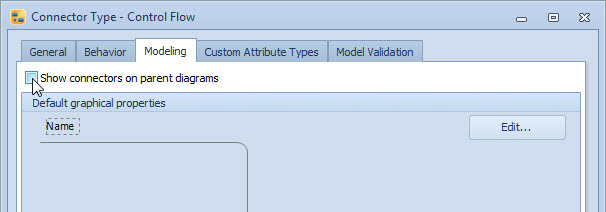
| 6. Click OK to close the Connector Type dialog and again OK to close the Modeling Options dialog. The Control Flow named Check for duplicates between the child diagrams Delete unuseful feedback and Process data should now be hidden on the main diagram. |