Link Tab |

|

|

|
||
Link Tab |

|

|

|

|
|
|
||
On the Link tab, you can define the link properties for an individual symbol layout item. The link can then be followed in QPR Portal.
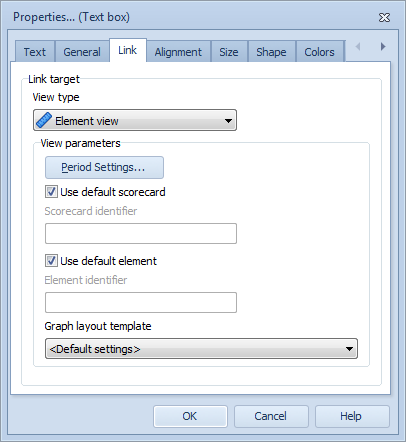
From the View type drop-down menu, select the view that is opened when the item is clicked. You can also select No link, in which case the link will be disabled.
The View parameters depend on the selected view type:
•For Element view, Dashboards view, Hierarchy Views, Navigator view, or Analysis view:
By default, the target is the default scorecard (i.e. the scorecard in which the element or view belongs to) and the default element. To customize the target, uncheck the Use default scorecard and/or Use default element check boxes and enter the symbol of the desired scorecard and/or element or view.
In addition, for Element view, Dashboards view, and Hierarchy Views, the following tags can be used for defining the symbol of a scorecard:
o<parent>: Links to a parent scorecard.
o<sibling>: Links to a sibling scorecard.
o<child>: Links to a child scorecard.
o<childbranch>: Links to a branch of scorecards that are child scorecards of the current scorecard.
? acts as a wildcard character at the start or the end of the scorecard identifier with the <sibling>, <child>, and <childbranch> tags.
You can chain and use the <parent> tag before the other tags. If multiple matches are found, one of them will be arbitrarily selected as the destination. Therefore, when using the tags it is advisable to use such definitions that the linking is unambiguous.
Using the tags comes handy when using scorecard inheritance, as you can define the links in a more generic way. For example, the <child> link in the inherited scorecard will still point to the child scorecard in the inheritance destination, instead of pointing to the template child scorecard.
Some examples:
"<parent>" will link to the parent scorecard. If the current scorecard is the top scorecard, links to the current scorecard.
"<sibling>.fin?" will link to the sibling scorecard whose identifier begins with "fin". If more than one is found, links arbitrarily to the first one that is found.
"<parent>.<parent>" will link to the grandparent scorecard.
"<parent>.<sibling>.?ial" will link to the sibling of the parent scorecard whose identifier ends with "ial".
"<parent>.<childbranch>.fin?" will link to any scorecard whose identifier starts with fin among the siblings or children or grandchildren etc. of the current scorecard (this can also link to the current scorecard, if its identifier starts with fin).
Click the Period Settings button to define the default period and default series used.
•For Navigator view and Analysis view: The default view is the view that has been set as default in the Navigator and Analysis views View Designer in QPR Portal. The default view is used when a user logs in to QPR Portal. If the user changes the view in QPR Portal, the user will get that view when later navigating to the Navigator or Analysis view. This latter view is also the one to which the link will point when the default view is used. To customize the target, uncheck the Use default view and enter the symbol of the view. Note: the non-default view defined here is used only with the free link. If you open a scorecard (even the same scorecard that is in the free link) after following the free link, the default view will be taken into use.
•For Element view: select the graph layout template used in the element view from the Graph layout template drop-down menu.
•For Custom URL: type the URL into the text field.
•For Link to actions, Link to information items, Link to process step, or Details pane: there are no view parameters available
When multiple layout items overlap on the point that is clicked, the item that is on top is followed.