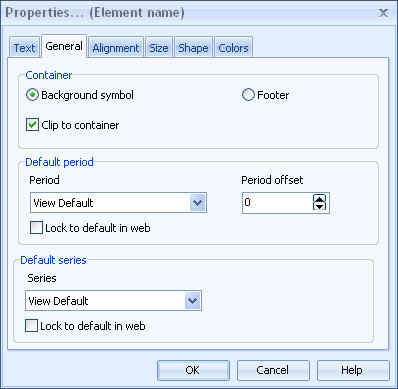General Tab |

|

|

|
||
General Tab |

|

|

|

|
|
|
||
Container
Here you can define in which container the item is located in. The possible options are Background symbol and Footer.
If the Clip to Container option is enabled, then any possible layout item content that falls outside the container area is not shown.
Default period
Here you can define the period for the symbol item. (This section is not visible to all symbol items.) To select a period level for which periods are displayed in the horizontal axis, make your selection in the Period level drop-down menu. This selection is visible only for graphs.
To define an initial period, select the period from the Period drop-down menu. You can select from the following options:
•View Default: displays the period selected in the Scorecard or Dashboards view. This option is available only if you have entered the dialog from Symbol Layout window. Note that when the selected period for the layout item is "View Default", elements using milestone periods will show their value only if the selected period for the view is from the same milestone period level as the one used by the element.
•Latest: displays the value for the latest period for which the top element contains a value in the currently selected series. This option is available only if you have entered the dialog from Symbol Layout window.
•Latest for all: displays the value for the latest period containing a value in the currently selected series for each element separately. This option is available only if you have entered the dialog from Symbol Layout window.
•Latest (this element): displays the value of the latest period for the element. This option is available only if you have entered the dialog from Element Properties window.
•Current: displays the current period (i.e. the period that is currently going on).
•<None>: displays the same value as with 'Latest' above. In addition, makes the element view in QPR Portal use the period selected in QPR Portal. If this option is selected, the period locking has no effect.
•Other options depend on the period level selected. For example, if you selected Year as the period level, you can select here the year you want to be the initial period.
To define the period offset, use the arrow buttons in the Period offset field. Defining the period offset is useful if you have selected "Current" or "View Default" as the period. The period offset means that the period to be shown is the selected period and the period offset. You can define both positive and negative offsets.
If you want to lock the period level selected for the layout item so that the period level setting in QPR Portal has no effect on the item, select the Lock to default in web option under the Period level drop-down menu. Then the period selected in QPR Portal only partially overrides the period configured for the chart item, i.e. the actual period shown is the corresponding period from the period level selected for the item. Note that if the Lock to default in web option is set for the period, then the lock setting for the period level has no effect since the period locking already implies period level locking.
If you want to lock the period selected for the layout item so that the period setting in QPR Portal has no effect on the item, select the Lock to default in web option under the Period drop-down menu. Then the period which is selected in this dialog is shown also in QPR Portal for the item even if the period selected in QPR Portal is different. For chart and circular gauge indicator, you can also lock the period level. Then changing the period level in QPR Portal has no effect but the period level chosen in this dialog will always be shown. In the case the period has not been locked, changing the period in QPR Portal overrides the period setting chosen here.
Default series
Here you can define the series for the symbol item. (This section is not visible to all symbol items.)
To define an initial series, select the series from the Series drop-down menu. You can select from the following options:
•View Default: displays the series selected in the Scorecard or Dashboards view. This option is available only if you have entered the dialog from Symbol Layout window.
•Actual: displays the current series.
•Target or Alarm (for example; this option depends on the defined range limits for the model): displays the value of range limit series, such as target or alarm series. This option is available only for the Value symbol item.
•<None>: displays the default series of the value settings. In addition, makes the element view in QPR Portal use the series selected in QPR Portal. If this option is selected, the series locking has no effect.
If you want to lock the series selected for the layout item so that the series setting in QPR Portal has no effect for the item, select the Lock to default in web option. Then the series which is selected in this dialog is shown also in QPR Portal for the item even if the series selected in QPR Portal is different.