Open the Hierarchy View and Arrange the Elements |

|

|

|
||
Open the Hierarchy View and Arrange the Elements |

|

|

|

|
|
|
||
![]() Exercise 106: Open the Hierarchy View for Dentorex Group and Arrange the Elements.
Exercise 106: Open the Hierarchy View for Dentorex Group and Arrange the Elements.
| 1. Open the Dentorex Group Scorecard model. |
| 2. Open the Hierarchy View by clicking the Hierarchy Views button on the bottom of the Model Navigator: |
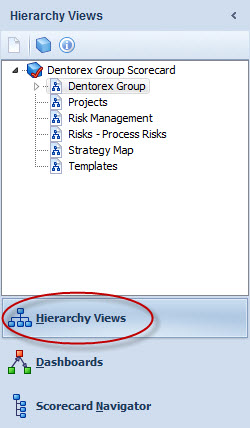
| 3. Select an element by clicking it with the left mouse button, hold the mouse button down and drag the element to the desired location. Note that you cannot change the hierarchy of the elements, that has to be done in Scorecard Navigator. |
| 4. We'll want to see all the elements located under the Profitability element. Therefore, right-click the Profitability element and select Show Sub-elements from the pop-up menu: |
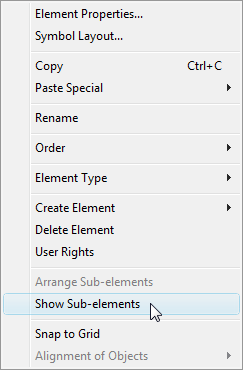
| 5. The sub-elements may be way off the view. Right-click on an empty area of the view and select Arrange Automatically from the pop-up menu: |
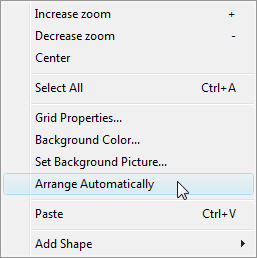
You can also right-click an element that has sub-elements and select Arrange sub-elements from the pop-up menu. This will arrange the element's sub-elements.
| 6. Next we'll hide those sub-elements. Right-click the Profitability element and select Hide Sub-elements: |
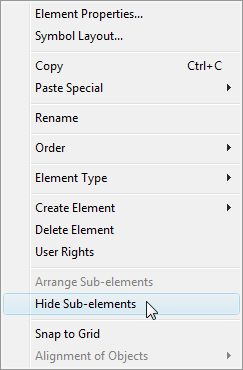
See the Hierarchy Views topic and its subtopics in the QPR Metrics - User's Guide for more information.