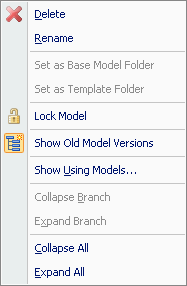Open a Base Model |

|

|

|
||
Open a Base Model |

|

|

|

|
|
|
||
![]()
![]()
This dialog is shown when a base model is being opened.
![]() Click this button to create a new folder in the currently selected location.
Click this button to create a new folder in the currently selected location.
![]() Click this button to delete the currently selected base model or folder.
Click this button to delete the currently selected base model or folder.
![]() Click this button to refresh the listing of folders and base models.
Click this button to refresh the listing of folders and base models.
![]() Click this button to view the audit log.
Click this button to view the audit log.
![]() Click the help button to open the User's Guide section about this dialog.
Click the help button to open the User's Guide section about this dialog.
The Name box displays the name of the currently selected base model. Information about the model is displayed in the right frame of the window. Also child models based on the selected model are listed in the right frame.
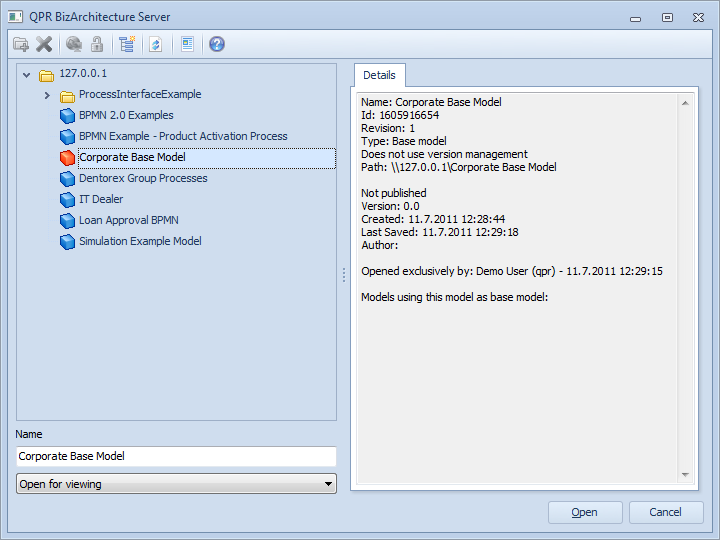
Open a Base Model dialog
After selecting the base model to open from list of base models in the Open Model from Server dialog, click Open... to open the selected base model.
If an invalid model name is input to the Name field and the Open button is pressed, an error message indicating that the model is not in the Server is shown.
If connection to the Server is lost during the base model selection, the model is not opened and an error message is shown.
Using the Pop-up Menu
You can also use a pop-up in the Open a Base Model view. The following commands are available in the pop-up menu:
Delete: Deletes the model.
Rename: Renames the model.
Lock Model: Lock or unlock the model.
Show Using Models...: Opens a dialog listing all child models that are using the selected model as the base model.
Collapse Branch: Collapses the currently selected folder branch.
Expand Branch: Expands the currently selected folder branch.
Collapse All: Collapses (i.e. closes all open folders) the folder tree.
Expand All: Expands the folder tree.