Base Models |

|

|

|
||
Base Models |

|

|

|

|
|
|
||
![]()
![]()
A Server model can act as a base model. Creating a base model allows you to share common model elements (Information Items, Organization Items, Resources, and Stores), element types, view settings, and modeling languages with child models. The advantage of unified elements and settings is that creating similar models takes very little time.
Any user can select a base model for a new model when the model is created (provided that the user has rights to view the base model). However, only QPR Modeling Client administrators and model administrators can change the base model settings of a model.
Creating a New Base Model
Connect to the QPR BizArchitecture Server and create a new Server model with default settings. Add elements to the model and save it. Open the Server Model Options page of the Modeling Options dialog. Check the "Current model can be used as a base model" checkbox. Click OK, and again OK to save the settings.
Defining Settings for a Base Model
Base model settings are defined in the Server Model Options page of the Modeling Options dialog.
You can choose to publish the model by checking the Publish model option. To further define the Web Publishing settings, click the Web Style Sets... button to open the Web Styles dialog.
With base models you can define the rights concerning its information items, organization items, resources, stores, element types, and modeling languages. By default all the "Allow Usage of" checkboxes are checked and "Read only usage for" checkboxes are unchecked, meaning that models using the base model (i.e. child models) have the rights to freely use all of the abovementioned model elements. To disable other models from using a certain element, uncheck its checkbox. With the read-only usage option the elements can be used in a child model but any new elements of that type cannot be created (i.e. if organization items have the "read-only usage for" checkbox checked, then only the organization items included in the base model can be used in the child model). In addition, in the case read-only usage is selected for the "Element types" option, all element types that are disabled in the base model are removed from child models. When saving the settings, the corresponding base model elements are not available in the child models. To enable other models to use certain elements of the base model but not let them create elements of their own, check the corresponding "Read only" checkboxes. The "Element types" checkbox is always selected since element types are automatically included from the base model. In the case the "Element types" option is selected in the "Read only usage for" section, existing element types cannot be modified nor can new element types be created in the child models.
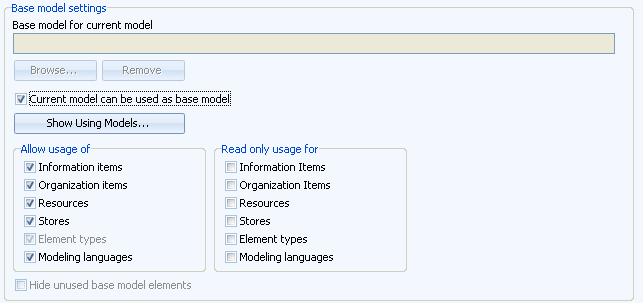
Base model settings of a base model
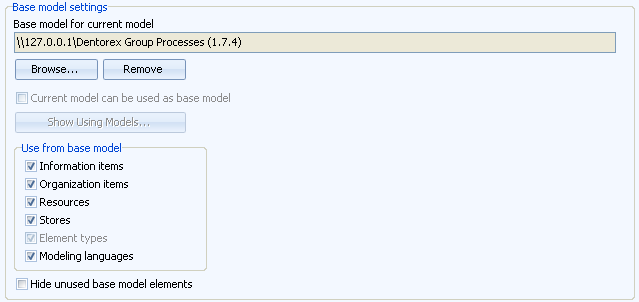
Base model settings of a child model
If the modeling languages should be fixed for all models using the base model, check the "Modeling languages" checkbox in the Read only section.
In a child model you can check the "Hide unused base model elements" option to hide all base model elements that are not used in the child model. Enabling this option hides the unused base model elements from the QPR Modeling Client, QPR Portal, and XML exports. In the case this option is enabled or disabled, the model needs to be reopened for the change to take effect. Models in QPR Portal are updated when the model is saved.
Note |
All the options except Web usage options are disabled if there are models that use the current base model. To view the list of models using the base model, click on the Show Using Models button. |
Working with a Base Model
Base models and child models can be edited freely at any time. The only exception is that when there are models using the base model, the base model cannot be deleted and its base model status cannot be removed. Changes in the base model are reflected to the child models after saving. However, if both the base model and any of the child models are edited simultaneously, certain conflict situations may occur and a warning message is displayed together with instructions for solving the problem. For more detailed information about the special things to note when working with a base model, see the Things to Note When Using Base Models section.