Using Instances |

|

|

|
||
Using Instances |

|

|

|

|
|
|
||
Instantiating a element of any type is a convenient way to reuse a common part of process (e.g. a review procedure) in several places. Note that when modifying one of the instantiated elements, all changes reflect also to all instances of that element.
![]() Exercise 59: Instantiate a subprocess.
Exercise 59: Instantiate a subprocess.
| 1. Open the Combining Subprocesses Lesson model. |
| 2. On the Tool Palette, select the Subprocess drawing tool. |
| 3. Hold down the Ctrl key and click on the diagram. |
| 4. A list for selecting model element opens. Select the subprocess you wish to instantiate and click OK. |
A new subprocess is created with the information of the original process step included.
Another way to instantiate a process step, a custom element, or a store is to select the name of the element to be instantiated from the drop-down menu displayed on the new element.
![]() Exercise 60: Use Intellisense Instancing.
Exercise 60: Use Intellisense Instancing.
| 1. Create a new model using the Default settings template. |
| 2. On the Tool Palette, select the Activity process step. |
| 3. Click on the diagram to create an Activity process step and give it a name. |
| 4. Create another Activity process step. Notice how it has a drop-down menu on the place where you would type its name: |
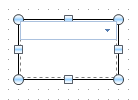
| 5. Open the drop-down menu by pressing the arrow button: |
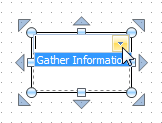
| 6. The process step you created earlier will be in the list. Select the process step you created earlier from the list to create a new instance of it. It is also possible to filter the items in the list by first typing a part of the name of the element you want to instantiate. |
For more information on instantiating, see the Defining Instances topic in QPR Modeling Client - User's Guide.