QPR Knowledge Base 2019.1
 Exercise 32: Apply a Filter to an Action View.
Exercise 32: Apply a Filter to an Action View.
 | 1. On the Actions tab, select the By Time view. |
 | 2. In the Navigation Frame, select All. |
 | 3. On the Toolbar, click the  Show Designer button. Show Designer button. |
 | 4. In the View Designer section, click the Configure Filters button: |
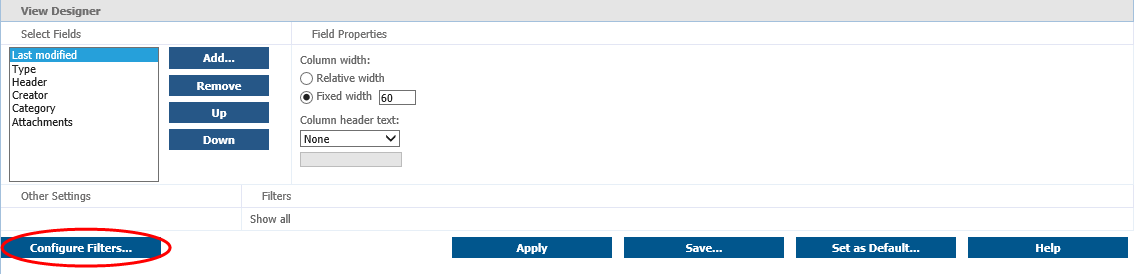
 | 5. The View Filter Designer window opens. We'll want to filter out all the actions that are not categorized. From the drop down menus, select Category and is not: |
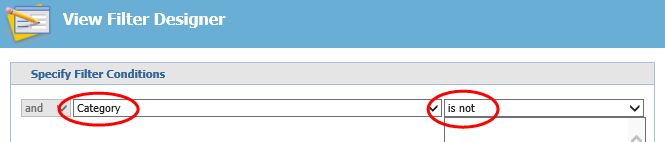
 | 6. In the text area under the second drop down menu, type "Not categorized" and click Add: |
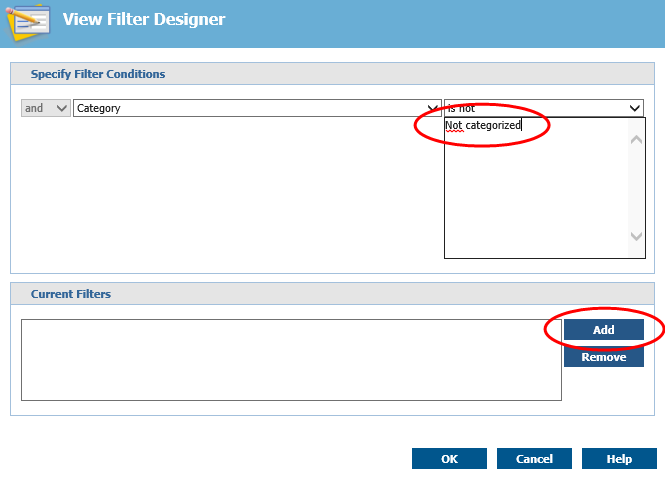
 | 7. Click OK. The filter is now ready. |
 | 8. In the View Designer section, click Apply: |
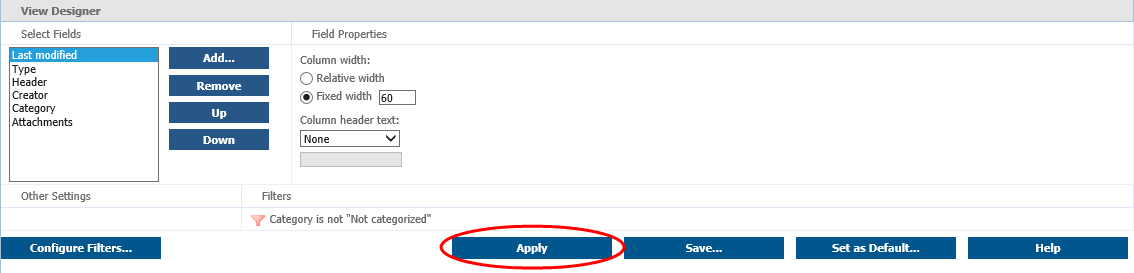
The actions that are not categorized are now filtered from the actions list.
For more information, see the View Filter Designer View topic in QPR Portal - User's Guide.