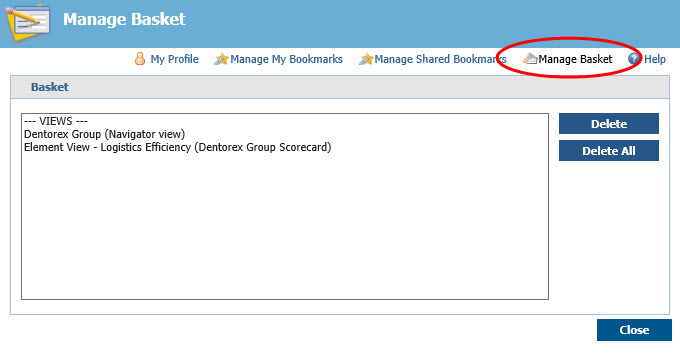Creating a briefing booklet starts with collecting items to your Basket. The Basket is a tool for collecting views to a Briefing Booklet from QPR Portal.
 Exercise 23: Collect Views to Your Basket.
Exercise 23: Collect Views to Your Basket.
 | 1. On the Scorecards tab, open the Navigator view: |
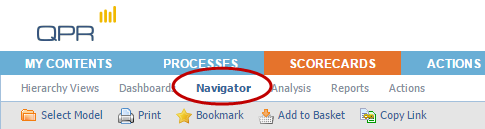
 | 2. On the Toolbar, click  Add to Basket. Add to Basket. |
 | 3. The Add to Basket window opens. Select the Dentorex Group (Navigator view) from the list and click OK. |
 | 4. In the Viewing Frame, expand the hierarchy by clicking the  buttons, locate the Logistics Efficiency strategic objective and click it: buttons, locate the Logistics Efficiency strategic objective and click it: |
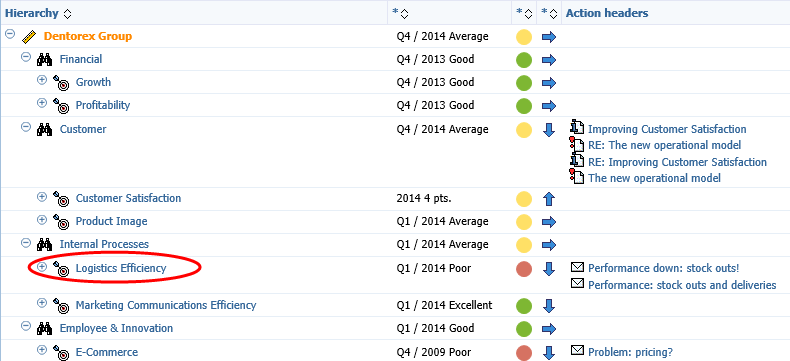
 | 5. On the Details Pane, click the Logistics Efficiency name to open the Element View: |
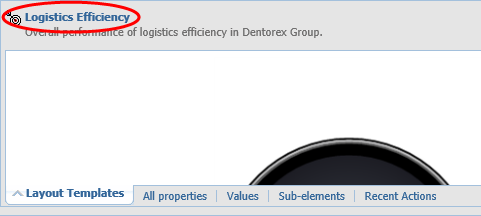
 | 6. Again, click  Add to Basket on the Toolbar. Add to Basket on the Toolbar. |
 | 7. In the Add to Basket window, select Element View - Logistics Efficiency (Dentorex Group Scorecard) and click OK. |
 | 8. In the top right section of QPR Portal, click Settings. |
 | 9. In the window that opens, select Manage Basket, the contents of the Basket should look as in the picture below: |
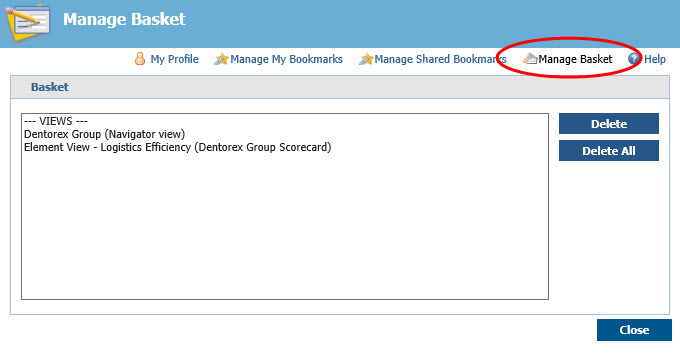
 | 10. Click Close. |
For more information, see the Basket topic in QPR Portal - User's Guide.
 Exercise 23: Collect Views to Your Basket.
Exercise 23: Collect Views to Your Basket.
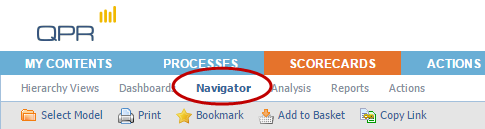

 Add to Basket.
Add to Basket.

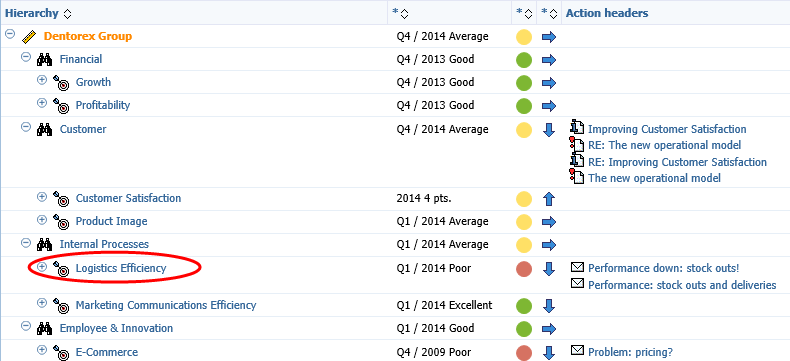

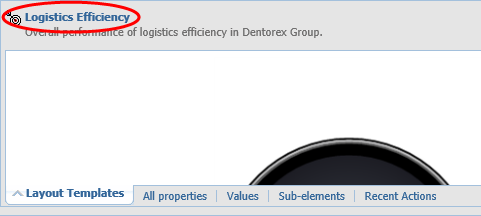

 Add to Basket on the Toolbar.
Add to Basket on the Toolbar.