QPR Knowledge Base 2019.1
 Exercise 14: Create a New Alert for the 'Logistics Cost / Sales' Element in the US West Scorecard.
Exercise 14: Create a New Alert for the 'Logistics Cost / Sales' Element in the US West Scorecard.
 | 1. On the Scorecards tab, click Navigator. |
 | 2. On the Navigation Frame, click the |
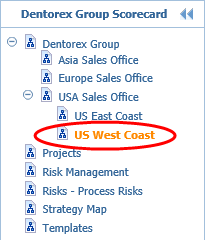
 | 3. In the Viewing Frame, click the |
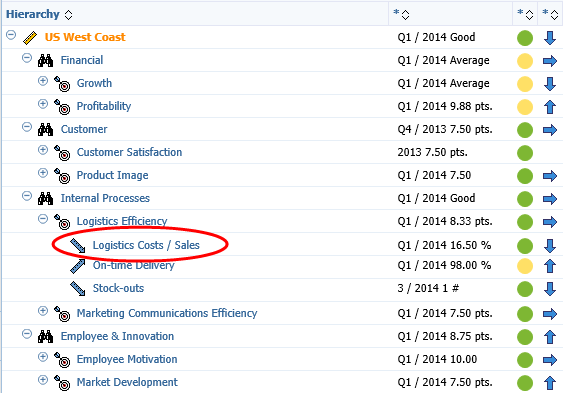
 | 4. On the Details Pane, click the name of the Logistics Costs / Sales element: |
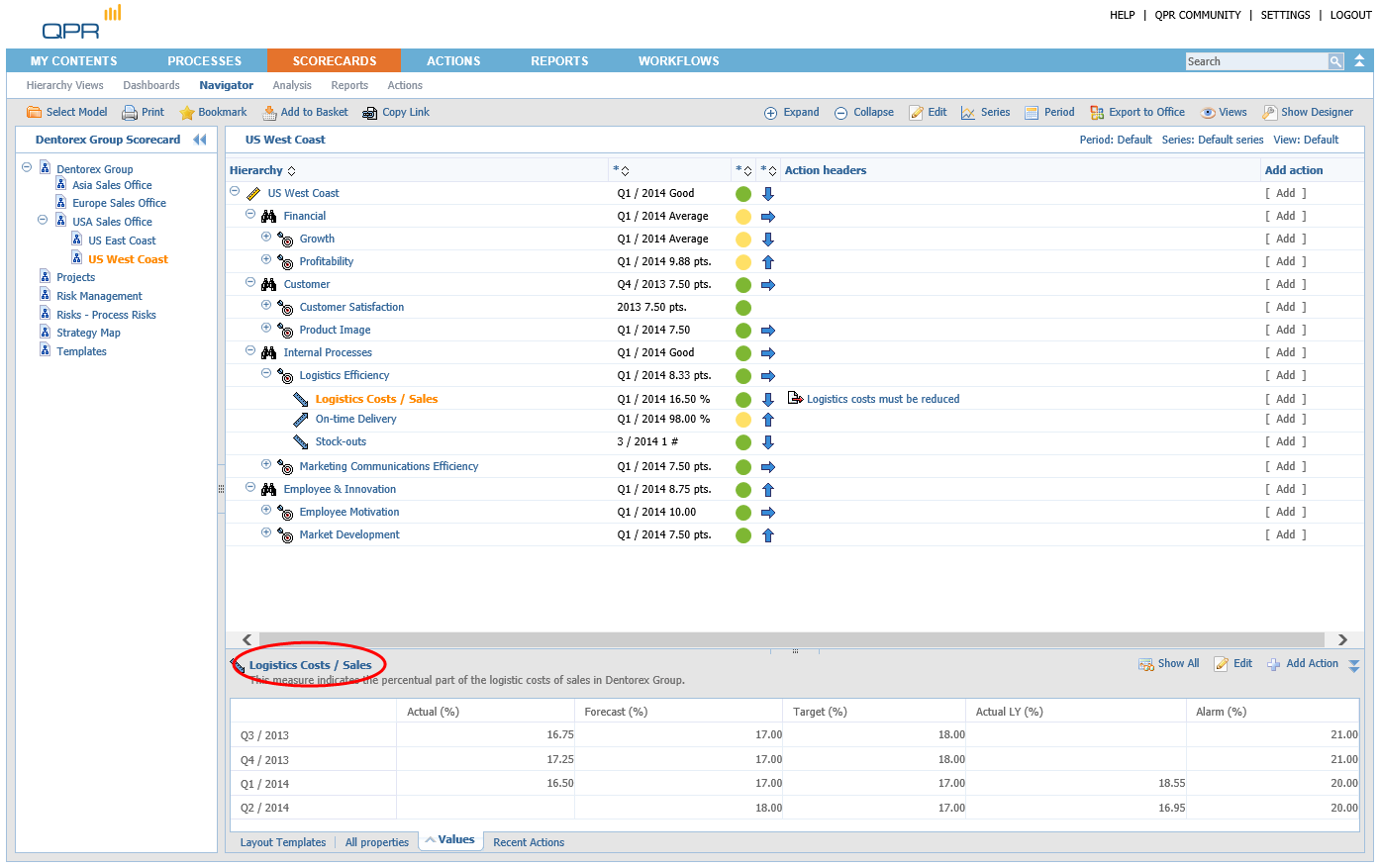
 | 5. The Element View opens. On the Toolbar, click  Show Details: Show Details: |
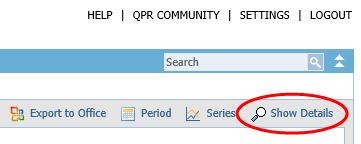
 | 6. In the Element View, click  Add in the Alerts section: Add in the Alerts section: |
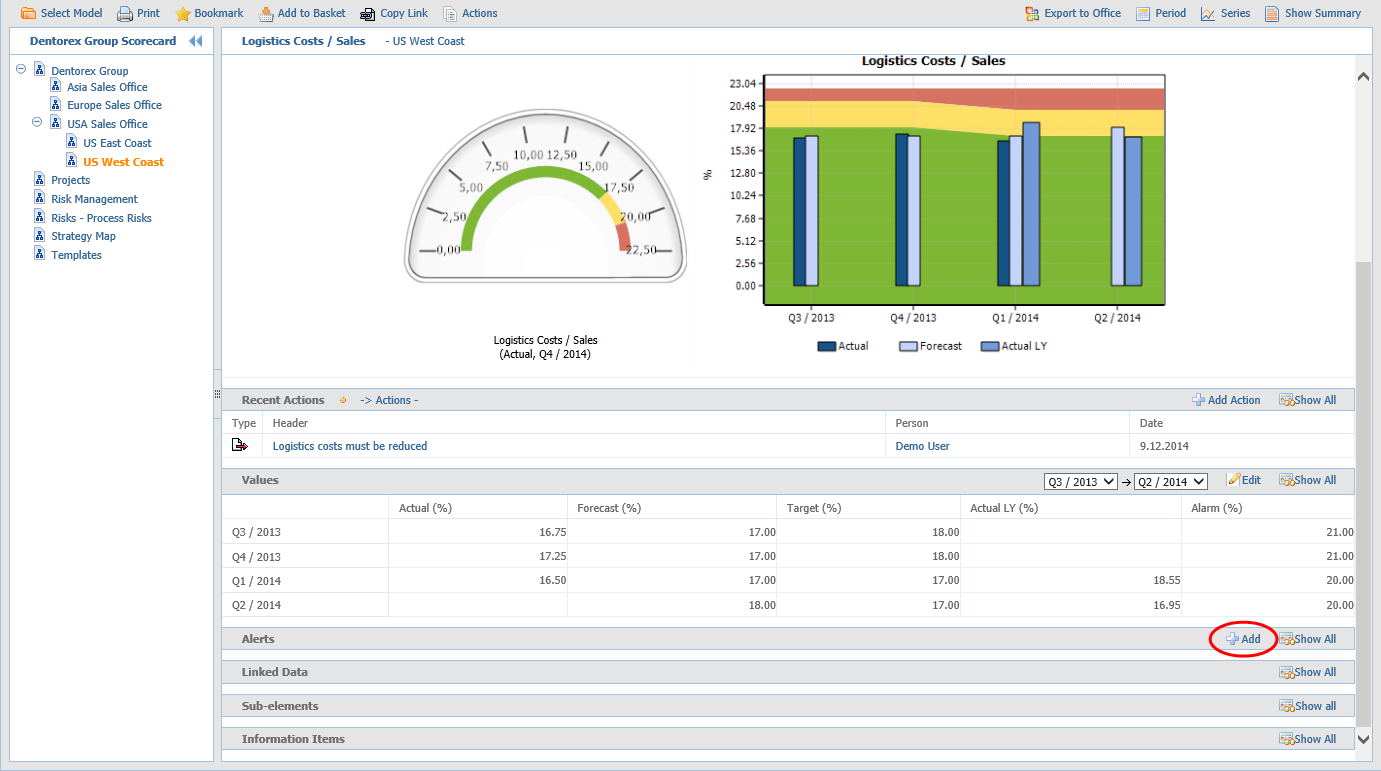
 | 7. The Create New Alert window opens. |
 | 8. Select Value Enters Range Poor as the Alert Type. |
 | 9. The Alert should now look as in the picture below. Click Submit to add the alert. |
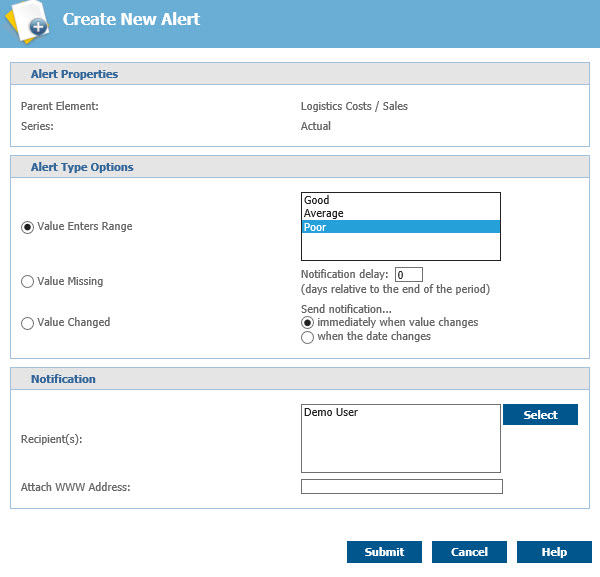
For more information, see the Creating and Editing Alerts topic in QPR Portal - User's Guide.