QPR Knowledge Base 2019.1
In this exercise, we will create the actual pages for the Briefing Booklet.
 Exercise 26: Create Pages for the Briefing Booklet.
Exercise 26: Create Pages for the Briefing Booklet.
 | 1. On the My Contents tab, select the My Briefings view: |
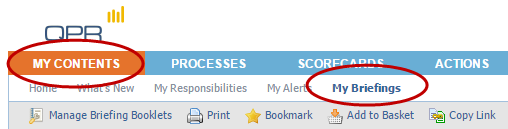
 | 2. On the Toolbar, click  Manage Briefing Booklets. Manage Briefing Booklets. |
 | 3. The Manage Briefing Booklets window opens. From Briefing Booklets list, select the Logistics Division Monthly Briefing booklet, and select the Pages tab: |
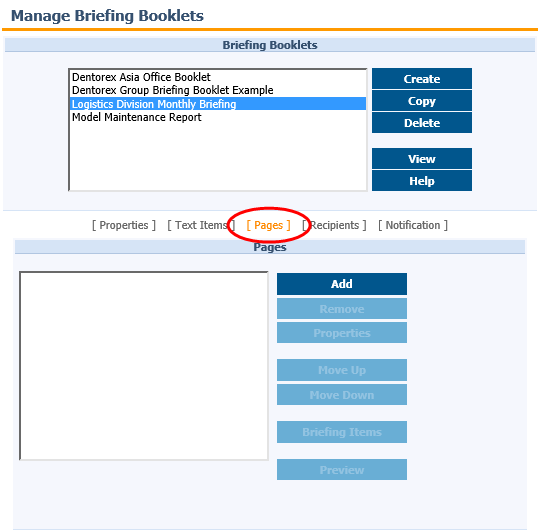
 | 4. Click Add to create a new page. |
 | 5. The Add Page window opens. Enter the information shown in the fields in the picture below and click OK: |
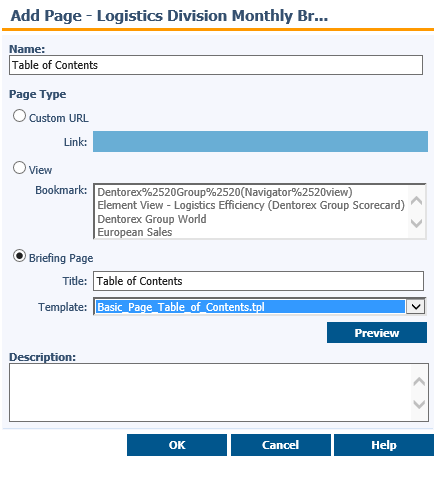
 | 6. The next page will contain the main level scorecard of Dentorex Group. Again, click Add. |
 | 7. Enter the name "Dentorex Group Scorecard", activate the page type "View" and select the Group Scorecard from the list. Click OK. |
 | 8. Next, we'll add a page for the indicators we added to the Basket earlier. So again, click Add. |
 | 9. Fill in the information as shown in the picture below: |
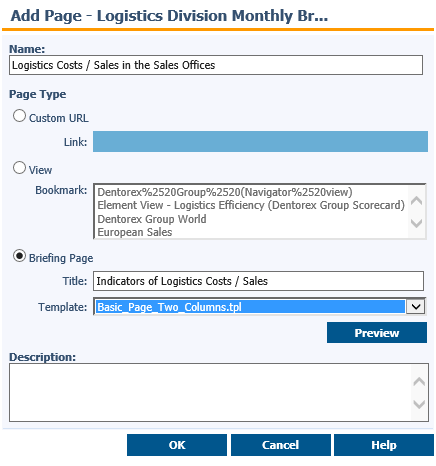
 | 10. Click OK. |