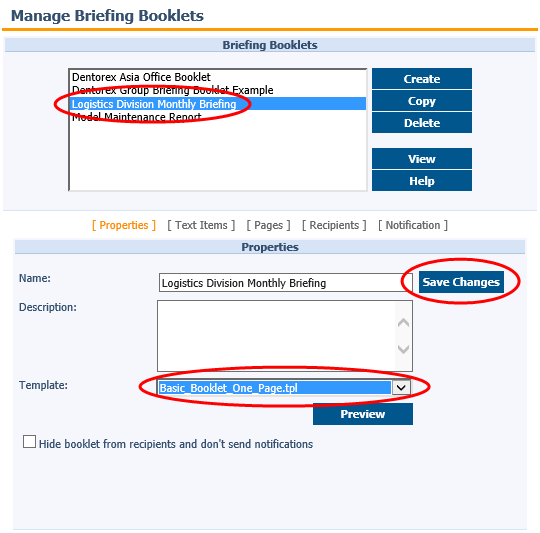QPR Knowledge Base 2019.1
Now that there is some contents in the Basket, we can start making the actual Briefing Booklet.
 Exercise 25: Create a Briefing Booklet for a Monthly Briefing of the Logistics Division.
Exercise 25: Create a Briefing Booklet for a Monthly Briefing of the Logistics Division.
 | 1. On the My Contents tab, select the My Briefings view: |
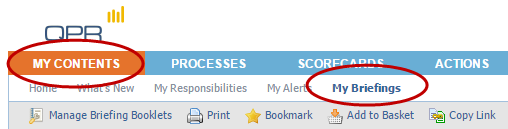
 | 2. On the Toolbar, click  Manage Briefing Booklets. Manage Briefing Booklets. |
 | 3. The Manage Briefing Booklets window opens. Click Create: |
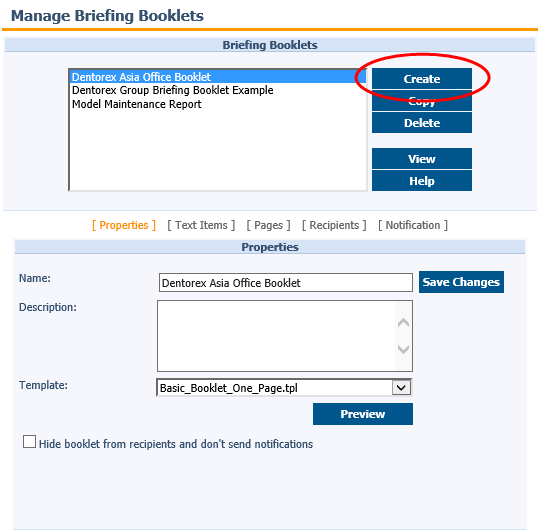
 | 4. The Create New Briefing Booklet window opens. Type in "Logistics Division Monthly Briefing" as the name and click OK. |
 | 5. In the Manage Briefing Booklets window, make sure you have the Logistics Division Monthly Briefing booklet selected, then select the Basic_Booklet_One_Page.tpl template from the Template drop-down menu and click Save Changes: |