QPR Knowledge Base 2019.1
The exercise in this section requires that "Microsoft Silverlight" is selected as the Graphical views technology in QPR Configuration Manager.
 Exercise 12: Modify the Actual Values of the 'Market Share' Measure in the Asia Sales Office Scorecard.
Exercise 12: Modify the Actual Values of the 'Market Share' Measure in the Asia Sales Office Scorecard.
 | 1. On the Scorecards tab, click Hierarchy Views. |
 | 2. On the Navigation Frame, click the |
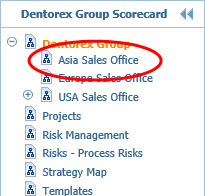
 | 3. In the Viewing Frame, click the "+" icon on top of the Growth element (available only when "Microsoft Silverlight" is selected as the Graphical views technology in QPR Configuration Manager): |
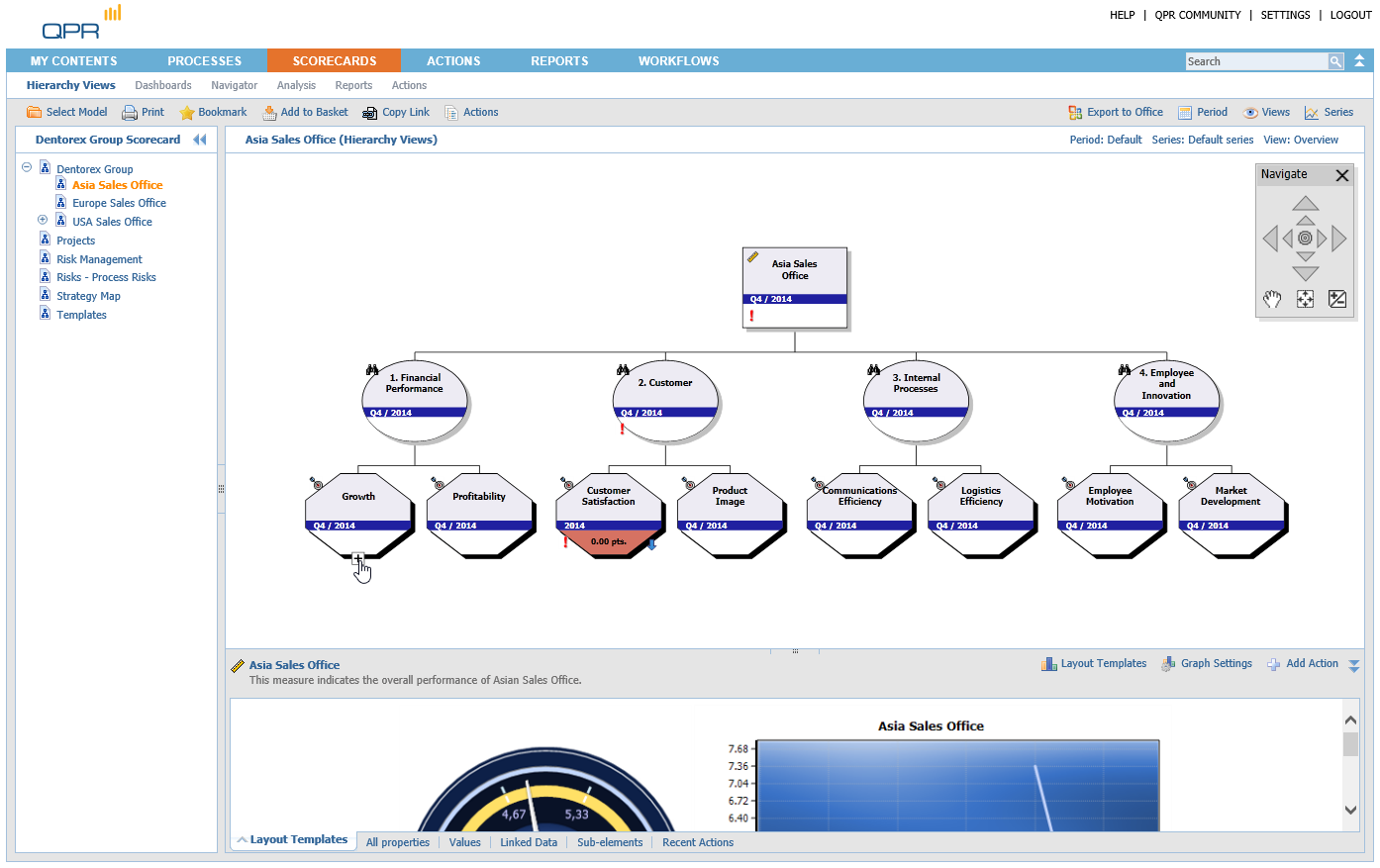
 | 4. In the Viewing Frame, click the Market Share element: |
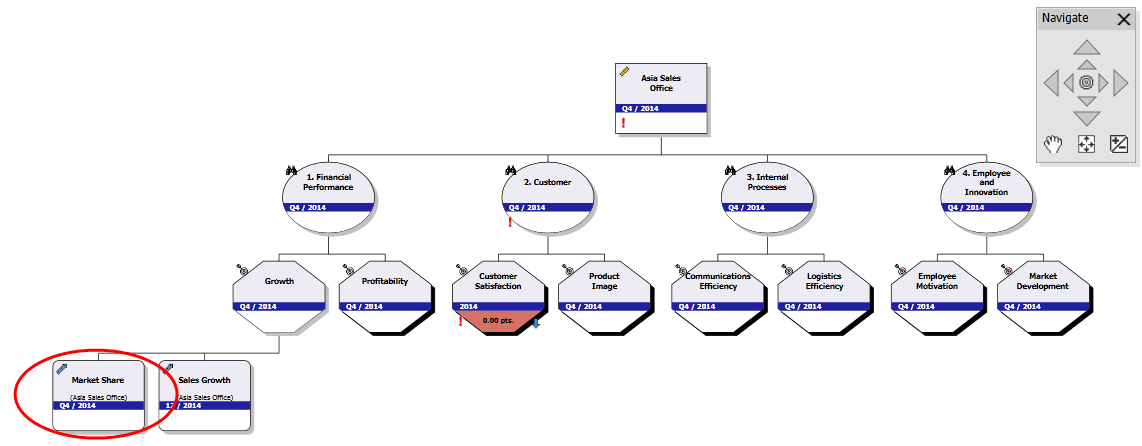
 | 5. On the Details Pane, switch to the Values tab and click Edit: |

 | 6. The Edit Values view opens. Type in new values in the Actual column: |
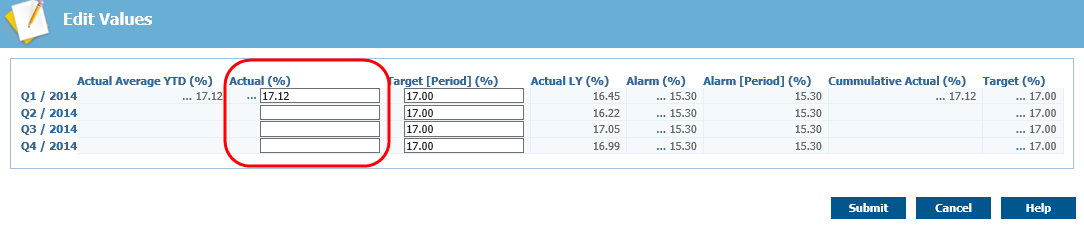
 | 7. Click Submit to save the values. |
The values can now be seen in the Values tab section of the Details Pane.
For more information, see the Edit Values View topic in QPR Portal - User's Guide.